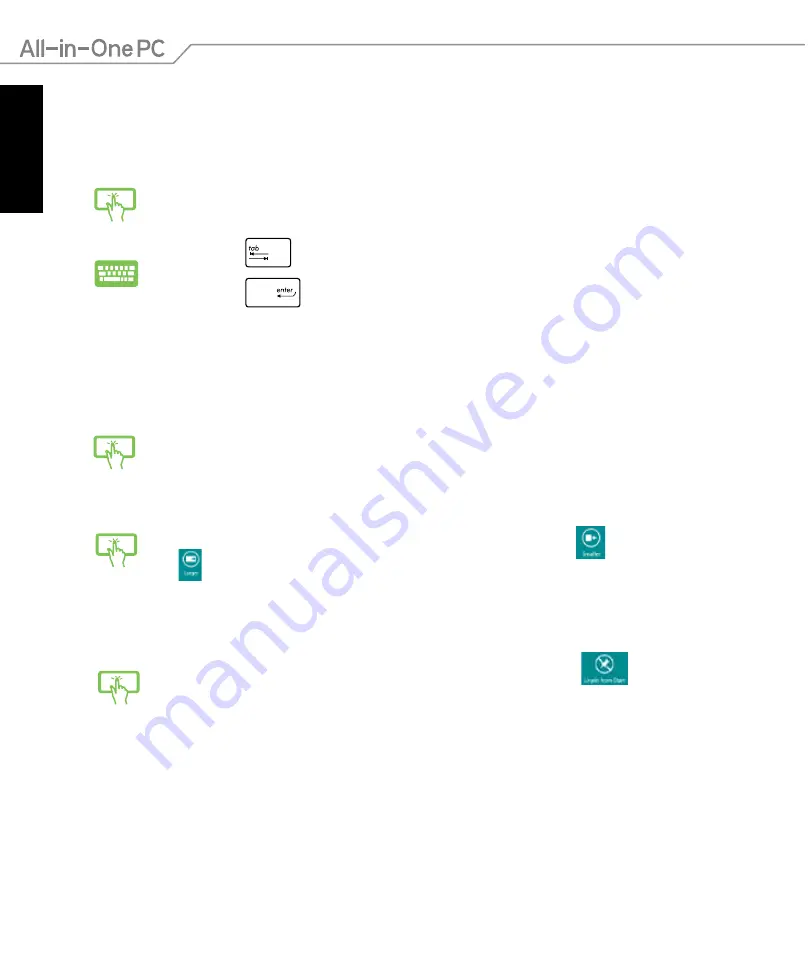
English
2
All-in-One PC ET232 Series
Working with Windows
®
apps
Use your All-in-One PC’s touchscreen or keyboard to launch and customize your apps.
Launching apps
Tap an app to launch it.
1. Press
twice then use the arrow keys to browse through the apps.
2. Press
to launch your selected app.
Resizing apps
Swipe down the app tile to select and launch its settings bar. Tap
to reduce or
tap
to enlarge an app.
Tap and hold the app tile and drag it to a new location.
Customizing apps
You can move, resize, or unpin apps from the Start screen using the following steps.
Moving apps
Swipe down the app tile to select and launch its settings bar. Tap
to unpin
an app.
Unpinning apps















































