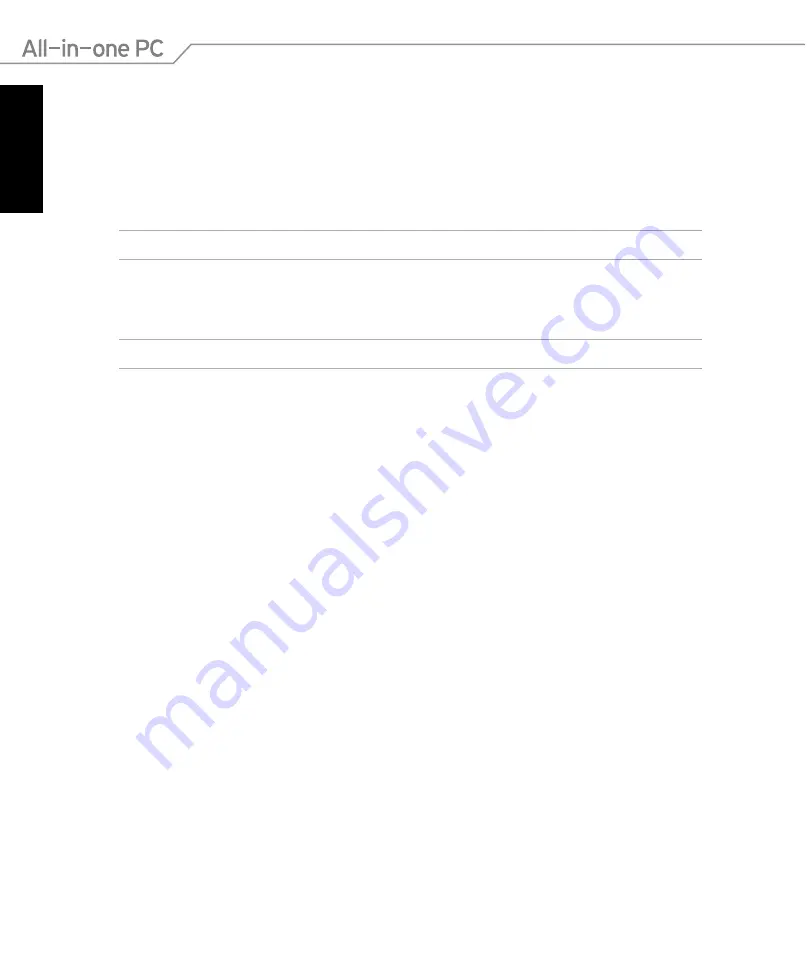
English
26
All-in-one PC ET2300
Connecting with Intel
®
Wireless Display (WiDi)
Intel® Wireless Display (WiDi) allows you to wirelessly connect your All-in-one PC to an external
display such as HDTV, monitor, or projector for sharing, downloading, or streaming music,
movies, and other media contents.
Using Intel® WiDi for the first time
IMPORTANT!
Before using Intel® WiDi, ensure that you enable Wi-Fi.
To use Intel WiDi:
1. Connect a WiDi adapter to your external display’s HDMI port.
NOTE:
The WiDi adapter is purchased separately.
2. On your All-in-one PC’s Start Screen, click
Intel® WiDi
to launch the Intel® WiDi application.
3. Carefully read the license agreement and click
I agree to the terms of the license
. On
your external display, the status reads “Ready for connection”.
4. Intel® WiDi automatically starts scanning for WiDi adapters within range. If Intel® WiDi
does not automatically scan for WiDi adapters or if your adapter is not detected, click
Scan
for available adapters
.
5. Select your adapter from the list and click
Connect
.
6. Wait until Intel® WiDi establishes connection with your external display. After a successful
connection has been established, your WiDi adapter is displayed on the Connected
adapter area.
7. You can now enjoy, share, or stream media contents to your external display wirelessly.






























