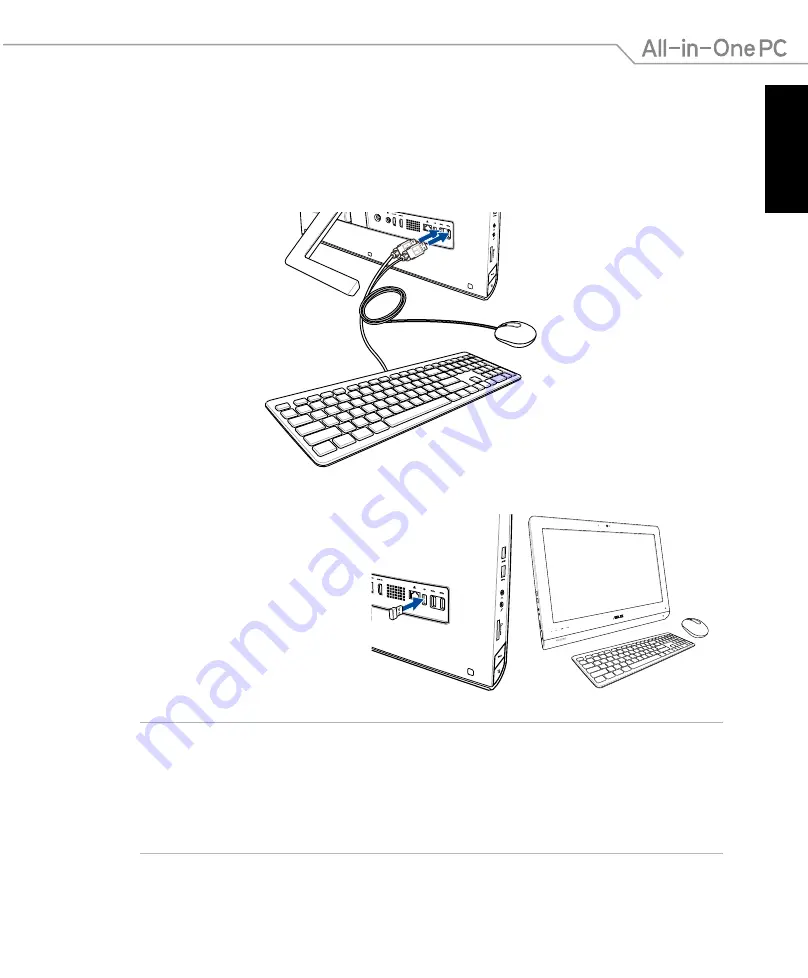
English
23
All-in-One PC ET2221I / A6410 Series
Setting up your All-in-One PC
Connecting the wired keyboard and mouse
Connect the keyboard and the mouse to the USB port on the rear panel. You may also connect
the keyboard and mouse to the USB port on the left side of the panel if the keyboard cable is
not long enough.
NOTES:
• Simply reconnect if the wireless keyboard and mouse lose connection. Avoid other
nearby WiFi devices at least 20 cm as they may interfere with the connection.
•
The illustrations above are for reference only. Actual appearances and specifications
(wired or wireless) of the keyboard and mouse may vary by territory.
Connecting the wireless keyboard and mouse
1. Install batteries to the wireless
keyboard and mouse.
2. Connect the wireless dongle for
keyboard and mouse to a USB
port.
3. You can begin using the wireless
keyboard and mouse.
Summary of Contents for ET2221I/A6410 Series
Page 1: ...English User Manual ET2221I A6410 Series ...
Page 10: ...English 10 All in One PC ET2221I A6410 Series ...
Page 30: ...English 30 All in One PC ET2221I A6410 Series ...
Page 56: ...English 56 All in One PC ET2221I A6410 Series ...
Page 68: ...English 68 All in One PC ET2221I A6410 Series ...
















































