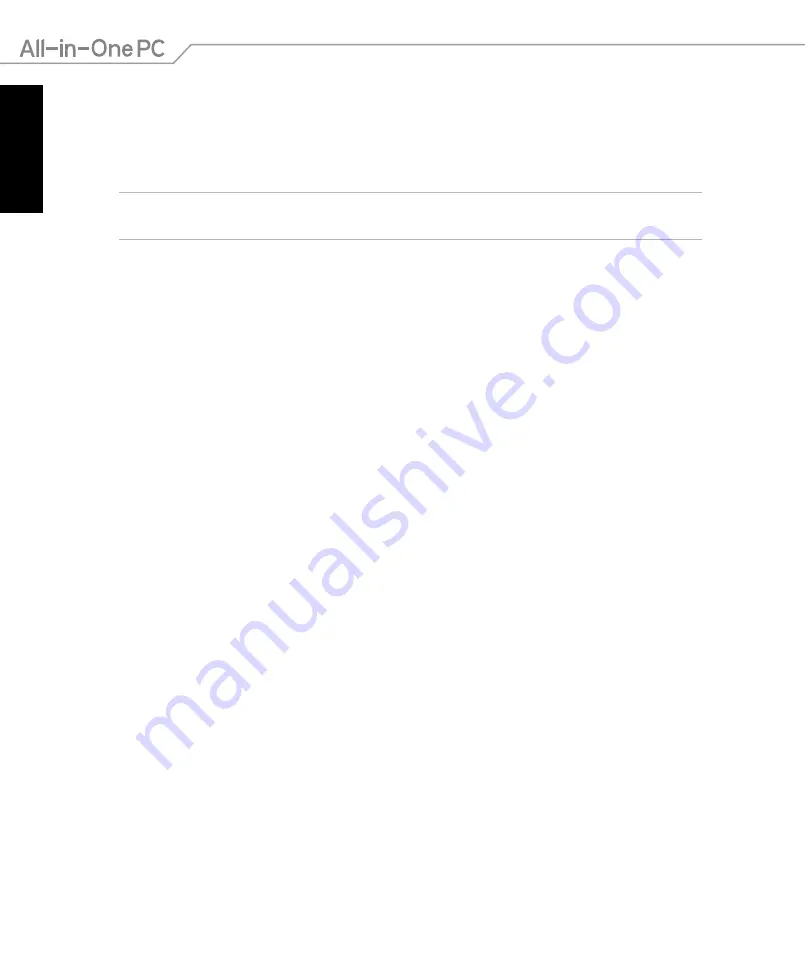
English
54
All-in-One PC ET2221I / A6410 Series
Setting up a Bluetooth Wireless Connection
Bluetooth technology eliminates the need for cables for connecting to Bluetooth-enabled
devices. Examples of Bluetooth-enabled devices include ASUS All-in-One PCs, Desktop PCs,
and mobile phones.
NOTE:
If your ASUS All-in-One PC do not come with a built-in Bluetooth, you need to connect a
USB Bluetooth module in order to use Bluetooth.
To add a Bluetooth device in Windows® 8.1:
1. Double-click the Wireless Console icon in the Windows notification area and select the
Bluetooth icon. You can also press <
FN>+<F2>
until the wireless LAN and Bluetooth are
enabled.
2. Click the Bluetooth logo on the System Tray and select
Add a Device
from the context
menu.
3. In the PC settings window, click
Add a device
to look for an available Bluetooth devices.
4. Select a Bluetooth device from the list.
5. From the Bluetooth passcode, select
Yes
to confirm and pair the ASUS All-in-One PC with
the Bluetooth device.
Summary of Contents for ET2221I/A6410 Series
Page 1: ...English User Manual ET2221I A6410 Series ...
Page 10: ...English 10 All in One PC ET2221I A6410 Series ...
Page 30: ...English 30 All in One PC ET2221I A6410 Series ...
Page 56: ...English 56 All in One PC ET2221I A6410 Series ...
Page 68: ...English 68 All in One PC ET2221I A6410 Series ...





























