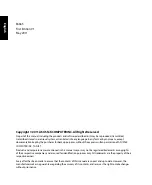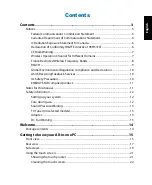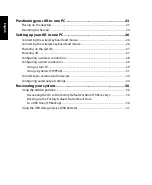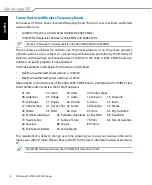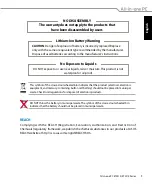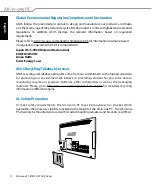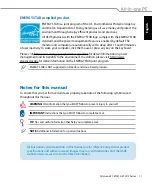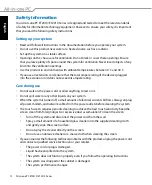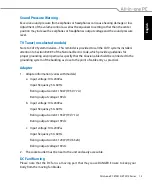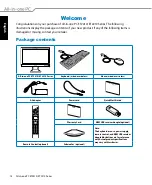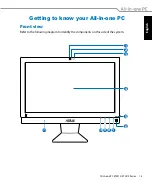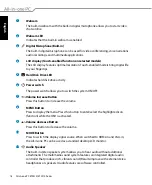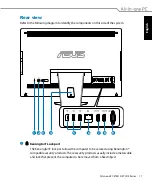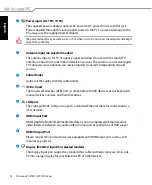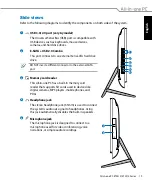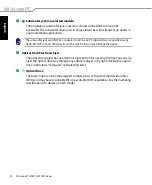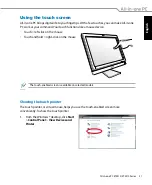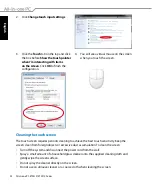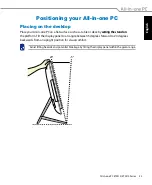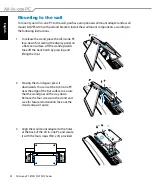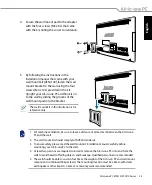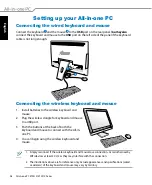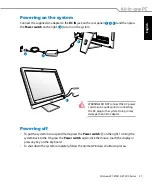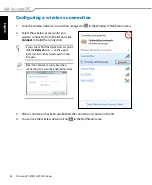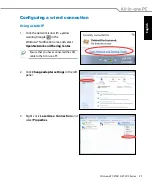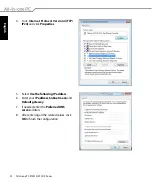Reviews:
No comments
Related manuals for ET2210 Series

5100
Brand: IBM Pages: 54

5100
Brand: IBM Pages: 388

NetVista
Brand: IBM Pages: 68

NetVista A30
Brand: IBM Pages: 54

NetVista 2276
Brand: IBM Pages: 75

AIM-68 Series
Brand: Advantech Pages: 31

TRS-80 Model 4
Brand: Radio Shack Pages: 408

Digital Signage LCD integrated w/ PC...
Brand: I-Tech Pages: 1

OptiPlex GXi
Brand: Dell Pages: 147

EC700-AL
Brand: DFI Pages: 4

Veriton M4660G
Brand: Acer Pages: 20

Veriton M490
Brand: Acer Pages: 88

Veriton M6610
Brand: Acer Pages: 136

1317447
Brand: Renkforce Pages: 88

DS-410
Brand: Advantech Pages: 52

AIR-300
Brand: Advantech Pages: 68

Altos BrainSphere P10 F7 SFF
Brand: Acer Pages: 40

PREMMIA GL Series
Brand: AST Pages: 95