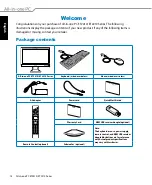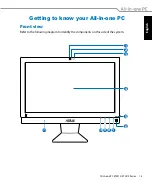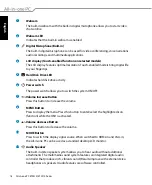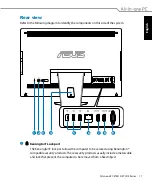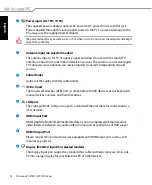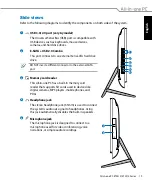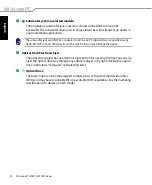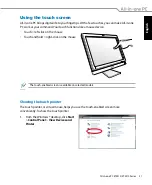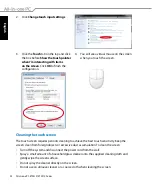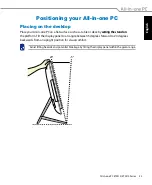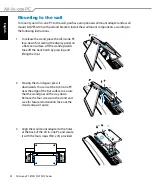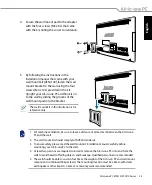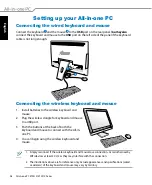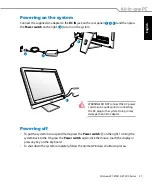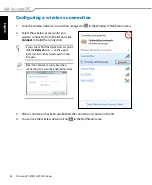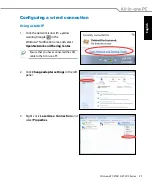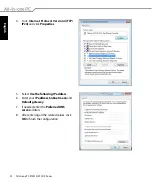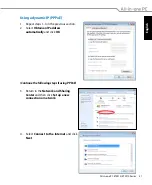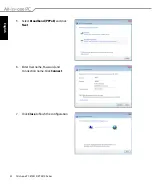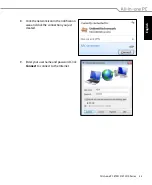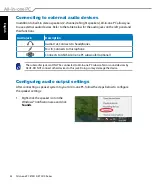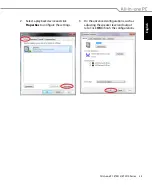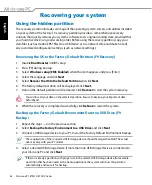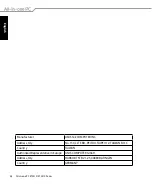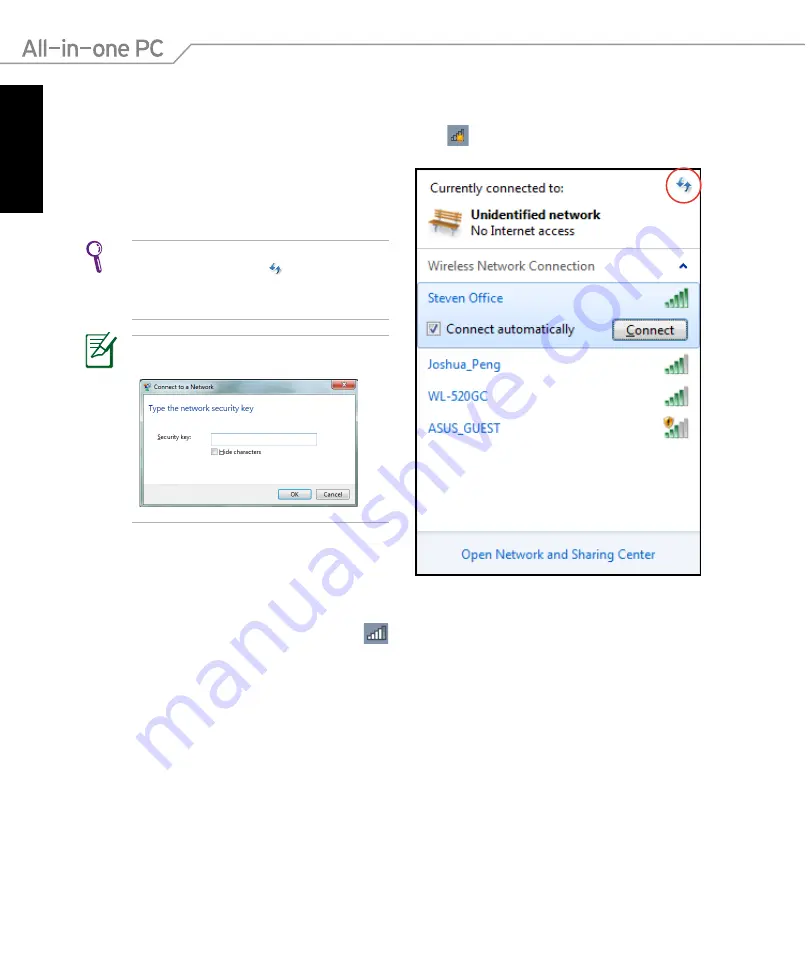
English
28
All-in-one PC ET2410/ ET2210 Series
Configuring a wireless connection
1. Click the wireless network icon with an orange star
in the Windows® Notification area.
Enter the network security key when
connecting to a security-enabled network.
2. Select the wireless access point you
want to connect to from the list and click
Connect
to build the connection.
If you cannot find the desired access point,
click the
Refresh
icon
on the upper
right corner to refresh and search in the
list again.
3. After a connection has been established, the connection is shown on the list.
4. You can see the wireless network icon
in the Notification area.