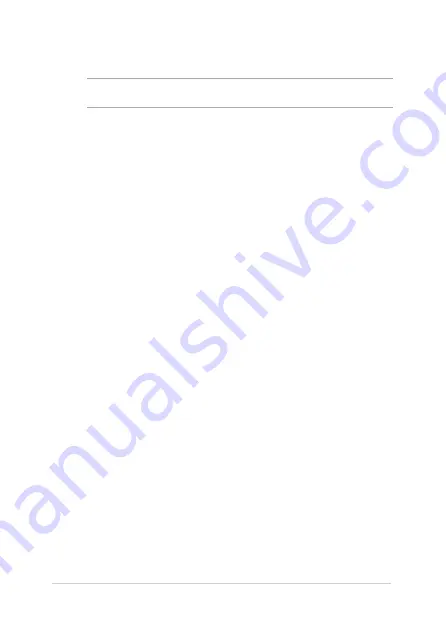
ASUS All-in-One PC
48
6. Click
Obtain an IP address automatically
and click
OK
.
NOTE:
Continue to the next steps if you are using PPPoE connection.
7.
Return to the
Network and Sharing Center
and then click Set up
a new connection or network.
8. Select
Connect to the Internet
and click
Next
.
9. Select
Broadband (PPPoE)
and click
Next
.
10. Enter your
Username
,
Password
, and
Connection
name
. Click
Connect
.
11. Click
Close
to finish the configuration.
12. Click the network icon in the taskbar and click the connection you
just created.
13. Enter your user name and password. Click
Connect
to connect to
the Internet.
Configuring a static IP network connection
To configure a static IP network connection:
1.
Repeat steps 1 to 4 of the previous section
Configuring a dynamic
IP/PPPoE network connection
.
2 Click
Use the following IP address
.
3.
Enter the IP address, Subnet mask and Gateway from your service
provider.
4.
If needed, enter the preferred DNS Server address and alternative
address.
5.
When done, click
OK
.
Summary of Contents for ET2040I
Page 1: ...ET2040I User Guide ...
Page 24: ...ASUS All in One PC 24 ...






























