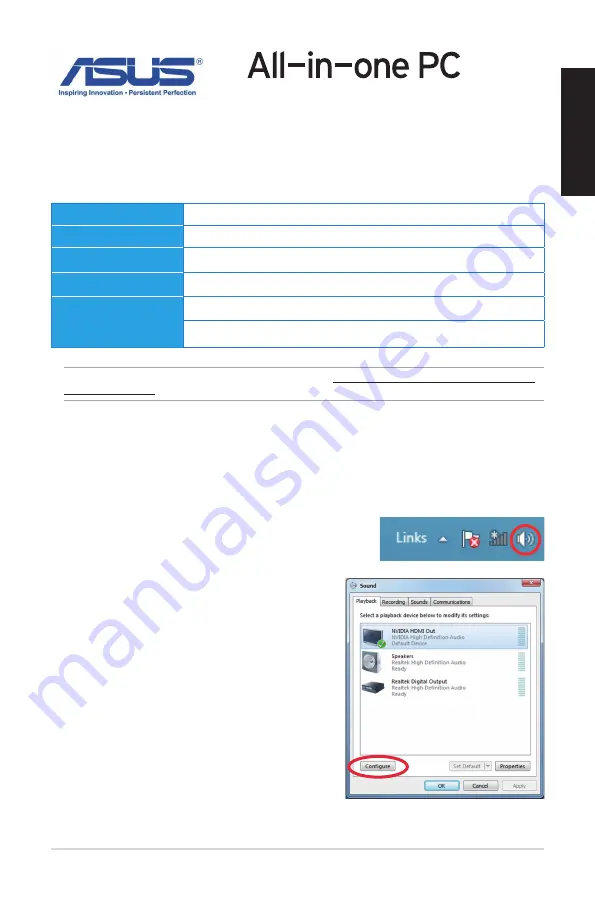
User Guide for Windows® 8
Configuring the audio output via an HDMI device
If you want to use a high-definition TV as an audio output device, connect it to your Home
Theater PC and follow the steps below to configure the audio settings.
1.
From the Start screen, click
Desktop
to launch the Desktop Mode.
2.
Right-click the Volume Mixer icon on the Windows®
taskbar and click
Playback devices
.
3.
From the Playback screen, select
Digital Audio
(HDMI)
.
4.
Click
Configure
and the Speaker Setup window
pops up.
NOTE:
For updates on these system requirements, visit
http://www.windows.microsoft.com/en-
us/windows-8/faq
Processor
1GHz or faster
RAM
1GB (32-bit) or 2 GB (64-bit)
Hard disk space
16 GB (32-bit) or 20 GB (64-bit)
Graphics card
Microsoft DirectX9 graphics device with WDDM driver
Screen resolution
1024 x 768 for Windows® apps
1366 x 768 for Snap feature
System requirements
To facilitate a smoother transition from your previous operating system, read the system
requirements below before upgrading to Windows® 8:
English
E7671 / First Edition / August 2012
Summary of Contents for ET2012E
Page 130: ...130 日 本 語 注 ASUSオフィシャルサイトでは本ユーザーマニュア ルの多言語版を公開しております http support asus com ...
Page 138: ...138 繁體中文 注意 您可以至華碩線上支援網頁 http support asus com 裡 下載多國語言版手冊 ...
Page 146: ...146 簡體中文 注意 您可以至華碩在線支持網頁 http support asus com 裡 下載多國語言版手 冊 ...
Page 163: ...163 ...
Page 164: ...164 ...
Page 165: ...165 ...
Page 166: ...166 ...
Page 167: ...167 ...
Page 168: ...168 ...
Page 169: ...169 ...
Page 170: ...170 ...

































