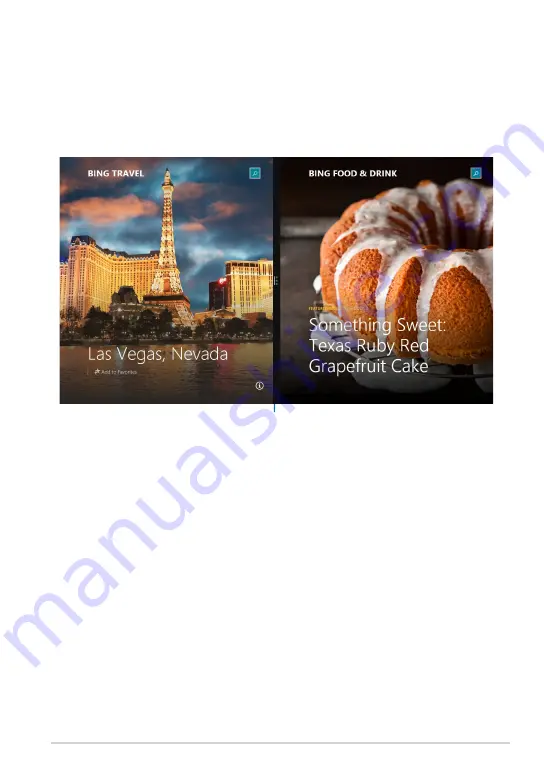
ASUS All-in-One PC ET1620I
Snap feature
The Snap feature displays two apps side-by-side, allowing you to work or
switch between apps.
Using Snap
Perform the following steps to activate Snap using your PC’s mouse or
keyboard.
Using your mouse
1. Launch the app you wish to snap.
2. Hover the mouse point on the top side of your screen.
3. Once the pointer changes to a hand icon, drag then drop the app to
the left or right side of the display panel.
4. Launch another app. This app is automatically placed on the available
pane.
Snap bar














































