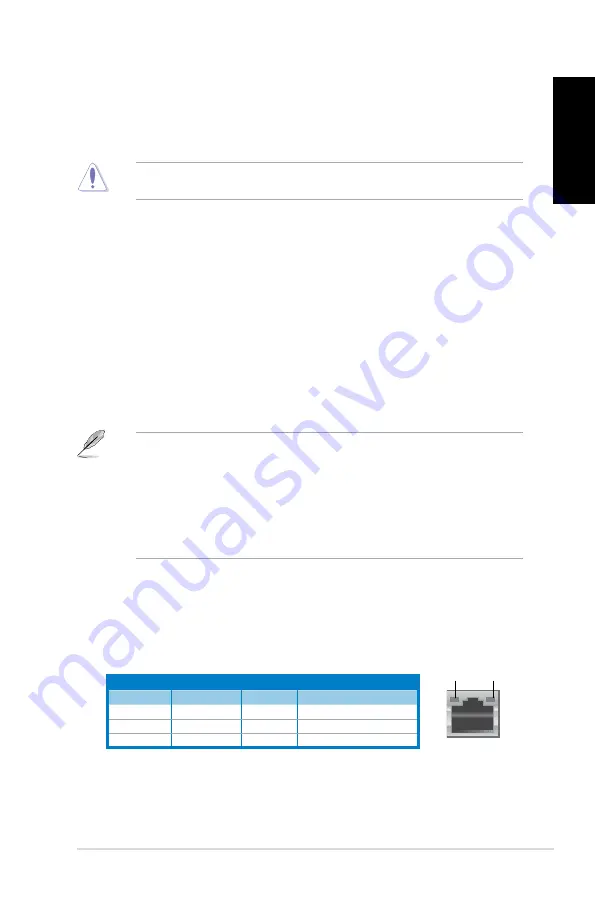
English
English
ASUS CM670
1
English
English
1.
�oltage selector switch.
�oltage selector switch.
Switch to select the appropriate system input voltage.
2.
Power connector.
Power connector.
Plug the power cord to this connector.
3.
Air vents.
Air vents.
These vents allow air ventilation.
DO NOT block the air vents on the chassis. Always provide proper ventilation for your
computer.
4.
PS/2 Keyboard / Mouse Combo port �purple/green�.
PS/2 Keyboard / Mouse Combo port �purple/green�.
This port is for a PS/ keyboard
or mouse.
5.
USB 2.0 ports.
USB 2.0 ports.
These Universal Serial Bus .0 (USB .0) ports connect to USB .0
devices such as a mouse, printer, scanner, camera, PDA, and others.
6.
Optical S/PDIF�OUT port.
Optical S/PDIF�OUT port.
This port connects to an external audio output device via
an optical S/PDIF cable.
7.
HDMI port.
HDMI port.
This port is for a High-Definition Multimedia Interface (HDMI) connector,
and is HDCP compliant allowing playback of HD DVD, Blu-ray, and other protected
content.
8.
�GA port.
�GA port.
This port is for VGA-compatible devices such as a VGA monitor.
9.
USB 3.0 ports.
USB 3.0 ports.
These Universal Serial Bus .0 (USB .0) ports connect to USB .0
devices such as a mouse, printer, scanner, camera, PDA, and others.
10. USB 2.0 ports.
USB 2.0 ports.
These Universal Serial Bus .0 (USB .0) ports connect to USB .0
devices such as a mouse, printer, scanner, camera, PDA, and others.
11. LAN �R�-45� port.
LAN �R�-45� port.
This port allows Gigabit connection to a Local Area Network (LAN)
through a network hub.
LAN port LED indications
Activity/Link LED Speed LED
Status
Description
Status
Description
OFF
No link
OFF
10Mbps connection
ORANGE
Linked
ORANGE
100Mbps connection
BLINKING
Data activity
GREEN
1Gbps connection
LAN port
SPEED
LED
ACT/LINK
LED
• DO NOT connect a keyboard / mouse to any USB .0 port when installing Windows
®
operating system.
• Due to USB .0 controller limitation, USB .0 devices can only be used under Windows
®
OS environment and after the USB .0 driver installation.
• USB .0 devices can only be used as data storage only.
• We strongly recommend that you connect USB .0 devices to USB .0 ports for faster
and better performance for your USB .0 devices.
Summary of Contents for Essentio CM6730
Page 1: ...ASUS Essentio Desktop PC CM6730 User Manual ...
Page 10: ...10 English ...
Page 29: ...English ASUS CM6730 29 English Connecting 4 channel Speakers Connecting 6 channel Speakers ...
Page 34: ...34 Chapter 3 Connecting devices to your computer English ...
Page 42: ...42 Chapter 4 Using your computer English ...
Page 46: ...46 Chapter 5 Connecting to the Internet English ...
Page 67: ...ASUS Essentio Desktop PC CM6730 Benutzerhandbuch ...
Page 76: ...76 Deutsch ...
Page 100: ...100 Kapitel 3 Anschließen von Geräten an Ihren Computer Deutsch ...
Page 108: ...108 Kapitel 4 Computer verwenden Deutsch ...
Page 112: ...112 Kapitel 5 Einrichten der Internetverbindung Deutsch ...
Page 133: ...Ordinateur de bureau ASUS Essentio CM6730 Manuel de l utilisateur ...
Page 142: ...142 Français ...
Page 166: ...166 Chapitre 3 Connecter des périphériques Français ...
Page 174: ...174 Chapitre 4 Utiliser votre ordinateur Français ...
Page 178: ...178 Chapitre 5 Se connecter à Internet Français ...
Page 199: ...Equipo de sobremesa ASUS Essentio CM6730 Manual del usuario ...
Page 208: ...208 Español ...
Page 232: ...232 Capítulo 3 Conexión de dispositivos al equipo Español ...
Page 240: ...240 Capítulo 4 Uso del equipo Español ...
Page 244: ...244 Capítulo 5 Conexión a Internet Español ...
Page 265: ...ASUS Essentio Desktop PC CM6730 Gebruikershandleiding ...
Page 274: ...274 Nederlands ...
Page 298: ...298 Hoofdstuk 3 Apparaten op uw computer aansluiten Nederlands ...
Page 306: ...306 Hoofdstuk 4 Uw computer gebruiken Nederlands ...
Page 310: ...310 Hoofdstuk 5 Verbinden met het Internet Nederlands ...














































