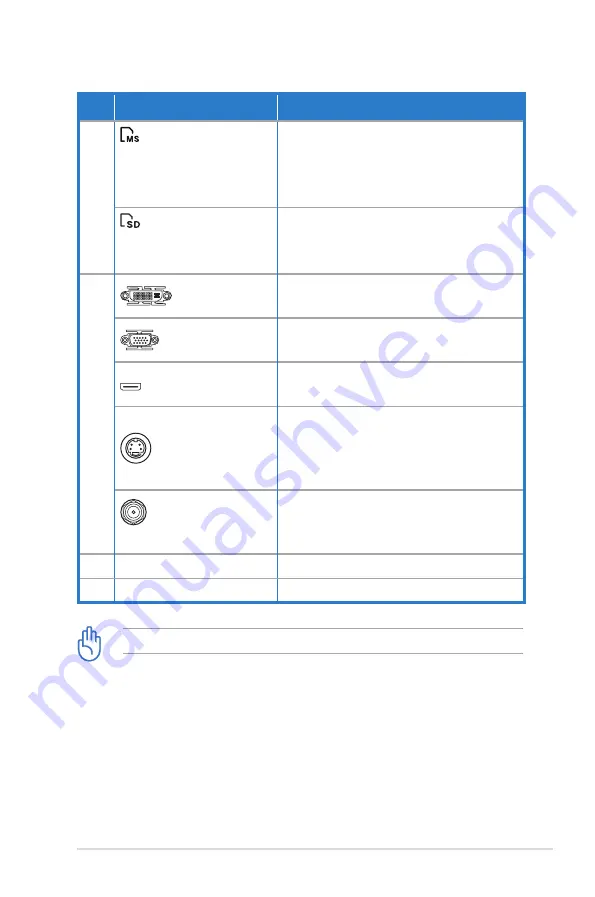
ASUS Essentio Desktop PC 11
No.
Slot/Port
Description
6.
MemoryStick®/
Memory Stick Pro™
card slot
Insert a MemoryStick®/
Memory Stick Pro™ card into this
slot.
Secure Digital™/
Multimedia card slot
Insert a Secure Digital™/
Multimedia card into this slot.
7.
DVI port
Connects to a DVI monitor or other
DVI-compatible devices.
VGA port
Connects to a VGA monitor or
other VGA-compatible devices.
HDMI port
Connects to a HDMI monitor or
other HDMI-compatible devices.
S-Video port
Connects your computer to a
media hardware such as a DVD
player, or to a display monitor such
as a TV.
WLAN card
module (Optional)
Connects antenna to enjoy the
digital content through the latest
wireless technology.
8. Air vents
Allows ventilation
9. Power connector
Connects power cable.
The output ports vary depending on the Graphics card you installed.

























