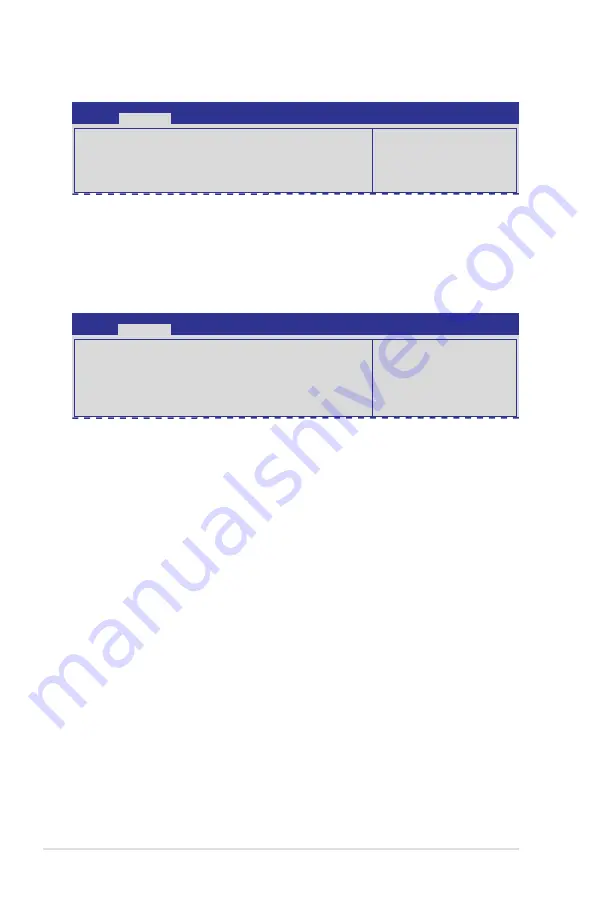
5-28
Chapter 5: BIOS setup
5.4.11 WHEA Configuration
Enable or disable Windows
Hardware Error Architecture.
WHEA Support
[Enabled]
WHEA Support [Enabled]
Allows you to enable or disable the Windows Hardware Error Architecture support.
Configuration options: [Disabled] [Enabled]
5.4.12 APM setting
Specify what state to go to
when power is re-applied after
a power failure (G3 state).
Restrore AC Power Loss
[Last State]
Power On By PCIE
[Disabled]
Power On By Ring
[Disabled]
Power On By RTC
[Disabled]
Restore AC Power Loss [Last State]
When set to [Power Off], the system goes into off state after an AC power loss. When set
to [Power On], the system will reboot after an AC power loss. When set to [Last State], the
system goes into either off or on state, whatever the system state was before the AC power
loss.
Configuration options: [Power Off] [Power On] [Last State]
Power On By PCIE [Disabled]
[Disabled]
Disables the PCIE devices to generate a wake event.
[Enabled]
Enables the PCIE devices to generate a wake event.
Resume On By Ring [Disabled]
When set to [Enabled], the system will generate a wake event when the external modem
receives a call while the computer is in Soft-off mode.
Configuration options: [Disabled] [Enabled]
Power On By RTC [Disabled]
[Disabled]
Disables RTC to generate a wake event
[Enabled]
When set to [Eanbled], the items
RTC Alarm Date (Days)
and
Hour/
Minute/Second
will become user-configurable with set values.
Aptio Setup Utility - Copyright (C) 2011 American Megatrends, Inc.
Advanced
Aptio Setup Utility - Copyright (C) 2011 American Megatrends, Inc.
Advanced
Summary of Contents for ESC4000 G2S
Page 1: ...2U Rackmount Server ESC4000 FDR G2S ESC4000 G2S User Guide ...
Page 12: ...xii ...
Page 22: ...Chapter 1 Product introduction 1 10 ...
Page 52: ...Chapter 2 Hardware setup 2 30 ...
Page 58: ...4 2 Chapter 4 Motherboard information 4 1 Motherboard layout Z9PG D16 FDR Z9PG D16 ...
Page 74: ...4 18 Chapter 4 Motherboard information ...
Page 160: ...6 40 Chapter 6 RAID configuration ...
Page 202: ......
















































