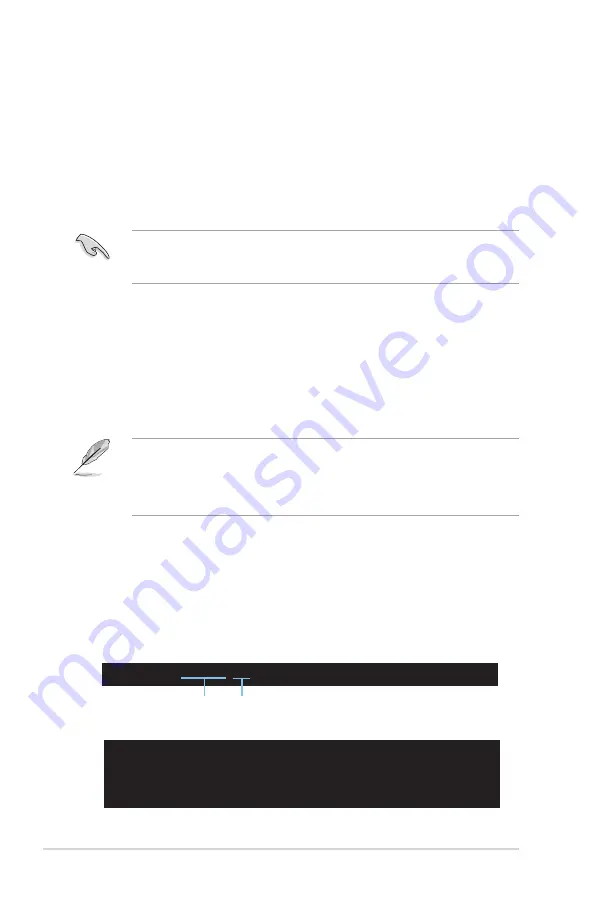
5-2
Chapter 5: BIOS setup
5.1
Managing and updating your BIOS
The following utilities allow you to manage and update the motherboard Basic
Input/Output System (BIOS) setup:
1.
AFUDOS utility
(Updates the BIOS in DOS mode using a bootable USB
flash drive.)
2.
ASUS CrashFree BIOS 3
(To recover the BIOS using a USB flash drive
when the BIOS file fails or gets corrupted.)
Refer to the corresponding sections for details on these utilities.
Save a copy of the original motherboard BIOS file to a bootable USB flash
drive in case you need to restore the BIOS in the future. Copy the original
motherboard BIOS using the AFUDOS utility.
5.1.1
AFUDOS utility
The AFUDOS utility allows you to update the BIOS file in DOS environment using a
bootable USB flash drive with the updated BIOS file. This utility also allows you to
copy the current BIOS file that you can use as backup when the BIOS fails or gets
corrupted during the updating process.
Copying the current BIOS
To copy the current BIOS file using the AFUDOS utility:
• Ensure that the USB flash drive is not write-protected and has at least 2048
KB free space to save the file.
• The succeeding BIOS screens are for reference only. The actual BIOS
screen displays may not be the same as shown.
1. Copy the AFUDOS utility (afudos.exe) from the motherboard support CD to
the bootable USB flash drive.
2. Boot the system in DOS mode, and then at the prompt type:
afudos /o[filename]
where the [filename] is any user-assigned filename not more than eight
alphanumeric characters for the main filename and three alphanumeric
characters for the extension name.
Main filename
Extension name
A:\>afudos /oOLDBIOS1.rom
3. Press <Enter>. The utility copies the current BIOS file to the USB flash drive.
A:\>afudos /oOLDBIOS1.rom
AMI Firmware Update Utility - Version 1.19(ASUS V2.07(03.11.24BB))
Copyright (C) 2002 American Megatrends, Inc. All rights reserved.
Reading flash ..... done
Write to file...... ok
A:\>
The utility returns to the DOS prompt after copying the current BIOS file.
















































