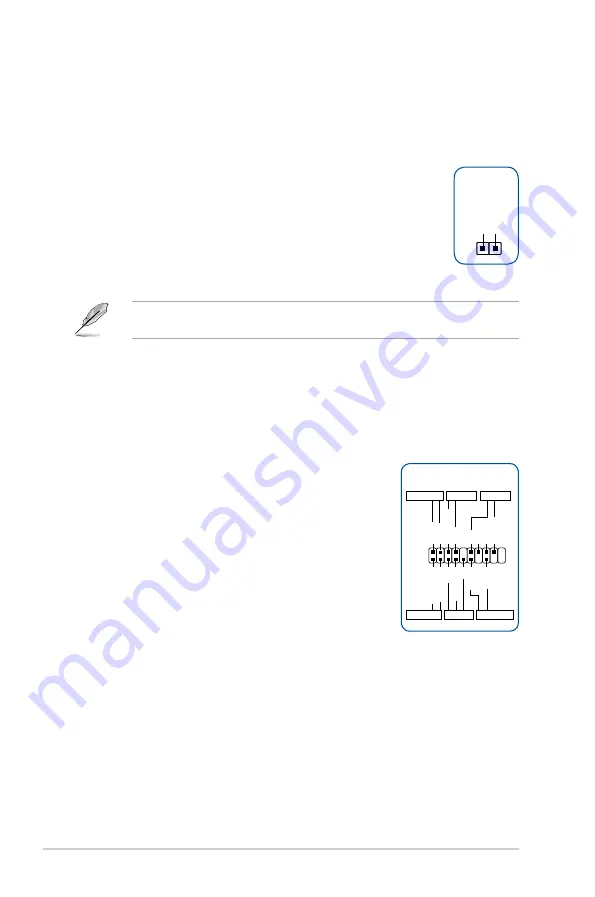
Chapter 3: Motherboard Information
3-6
To erase the RTC RAM:
1. Turn OFF the computer and unplug the power cord.
2. Use a metal object such as a screwdriver to short the two pins.
3. Plug the power cord and turn ON the computer.
4. Hold down the <
Del
> key during the boot process and enter BIOS
setup to re-enter data.
If the steps above do not help, remove the onboard battery and short the two pins again to
clear the CMOS RTC RAM data. After clearing the CMOS, reinstall the battery.
CLRTC
+3V_BAT GND
PIN 1
8.
System panel connector (20-5 pin F_PANEL)
This connector supports several chassis-mounted functions.
•
System power LED (4-pin PWR_LED)
This 4-pin connector is for the system power LED. Connect
the chassis power LED cable to this connector. The system
power LED lights up when you turn on the system power,
and blinks when the system is in sleep mode.
•
Hard disk drive activity LED (2-pin HDD_LED)
This 2-pin connector is for the HDD Activity LED. Connect
the HDD Activity LED cable to this connector. The HDD LED
lights up or flashes when data is read from or written to the
HDD.
•
System warning speaker (4-pin SPEAKER)
This 4-pin connector is for the chassis-mounted system
warning speaker. The speaker allows you to hear system
beeps and warnings.
•
ATX power button/soft-off button (2-pin PWR_SW)
This connector is for the system power button.
•
Reset button (2-pin RESET)
This 2-pin connector is for the chassis-mounted reset button
for system reboot without turning off the system power.
PLED+ PLED- PWRBTN# GND
+5V GND GND Speaker
HDD_LED-
GND
RSTCON#
NC
PLED+
PLED-
PIN 1
+PWR_LED-
+PWR_LED-
SPEAKER
PANEL
+HDD_LED-
PWR_SW
RESET
* Requires an ATX power supply
7.
Clear RTC RAM (2-pin CLRTC)
This header allows you to clear the Real Time Clock (RTC) RAM in CMOS. You can
clear the CMOS memory of date, and system setup parameters by erasing the CMOS
RTC RAM data. The onboard button cell battery powers the RAM data in CMOS, which
include system setup information such as system passwords.
Summary of Contents for ESC300 G4
Page 1: ...Workstation ESC300 G4 User Guide ...
Page 76: ...4 26 Chapter 4 BIOS Setup ...
Page 88: ...5 12 Chapter 5 RAID Configuration ...
Page 89: ...A Appendix Appendix ...
Page 90: ...A 2 Appendix E3 PRO V5 block diagram ...
Page 94: ...A 6 Appendix ...






























