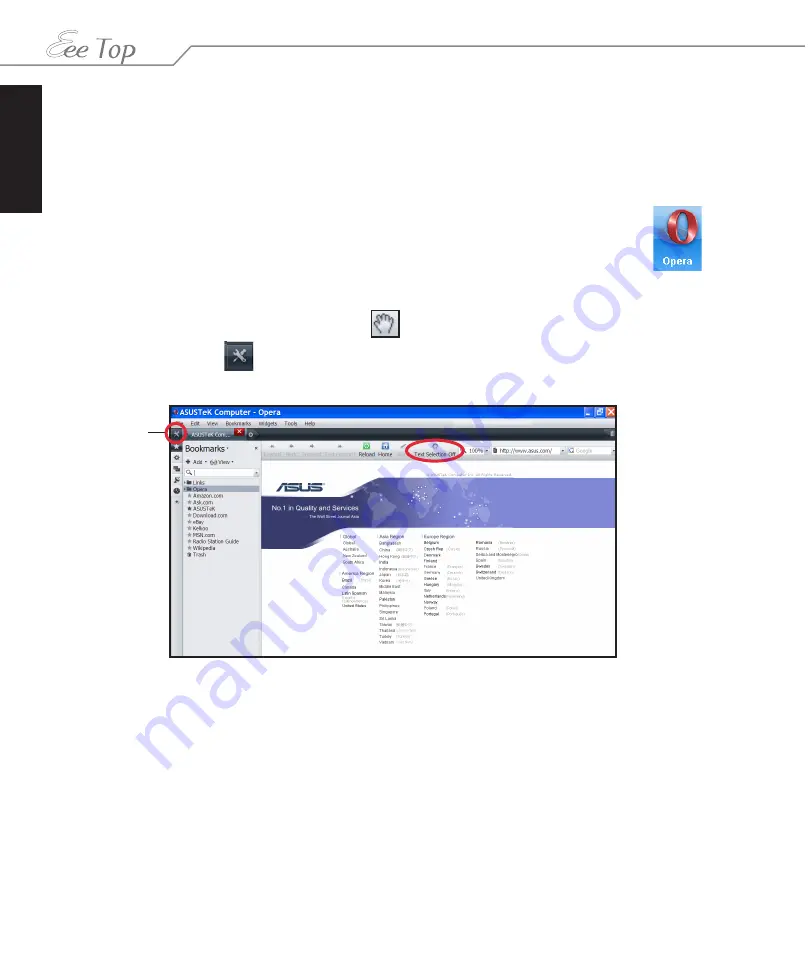
English
22
Eee Top ET16 Series
Opera
Opera is a touch-enabled web browser that gives you �uick access to your favorite web sites
with the
Speed Dial
function and provides you with various
Widgets
. Opera widgets are
miniature applications that run with Opera and live on your desktop. There are widgets for just
about any purpose—weather forecasts, games, clocks, dictionaries, etc.
To launch Opera, click the
Opera
icon on
Eee Bar
.
Browsing web pages
�ou can scroll up/down the web page by moving your fingertip up/down on any space of the
page. Note that
Text Selection
must be
Off
in the status bar.
Click the
Panels
icon
to open the
Bookmarks
,
Widgets
,
Notes
,
Transfers
, or
History
panel by clicking the respective icon.
Panels
















































