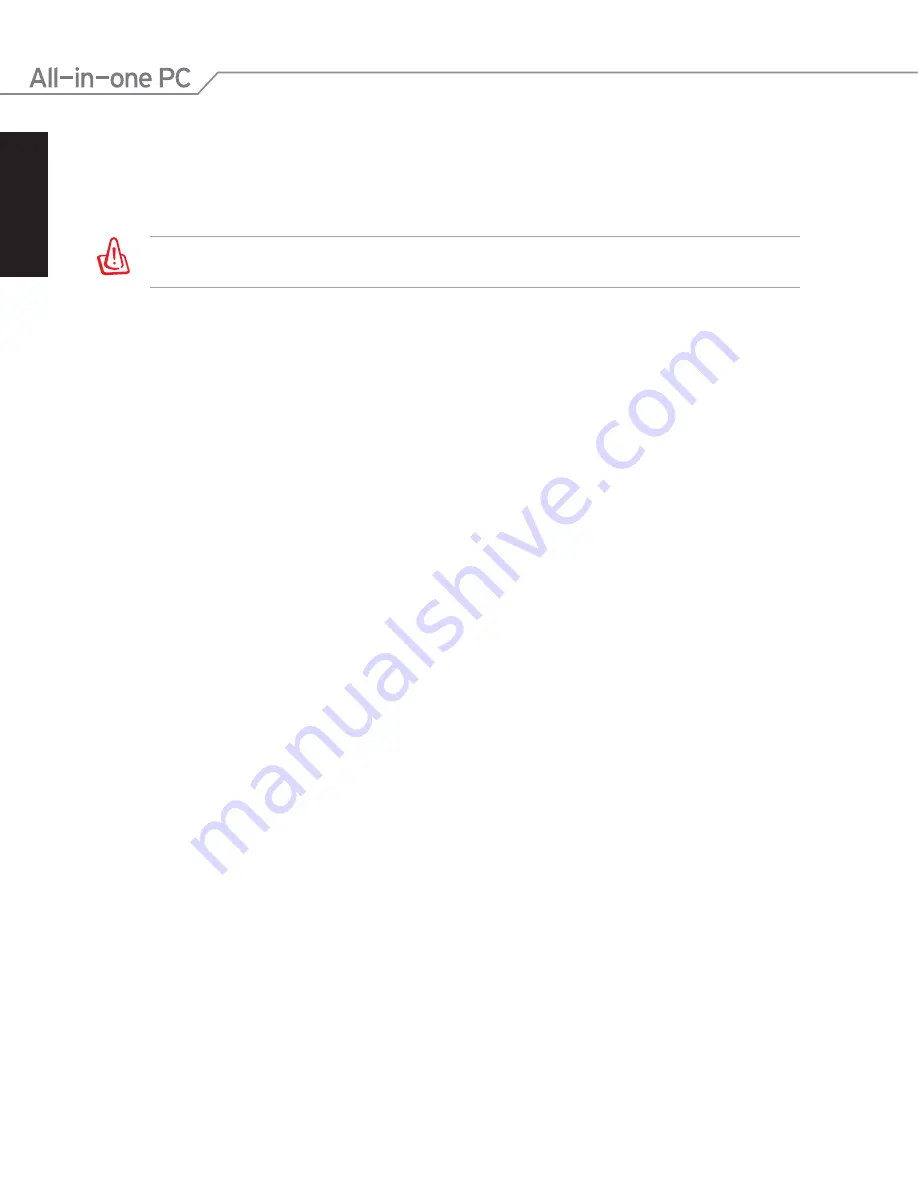
English
36
ASUS All-in-one PC ET1611 Series
4. When the ASUS logo appears, press
<F9>
(requires a recovery partition).
5. The
ASUS Recovery CD/DVD
window appears. Select
Recover system to a partition
.
6. Follow the onscreen instructions to complete the recovery process.
You will lose all your data during the system recovery. Make sure that you make a backup of it
before recovering the system.
7. After the system recovery is completed, restart the computer.
8. Set up your language, time zone, keyboard, computer name, and user name to enter the
Windows® OS.



































