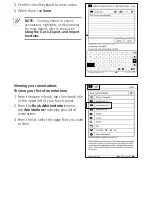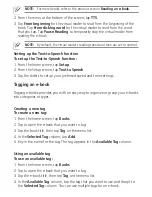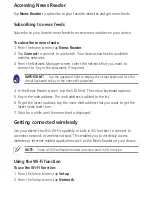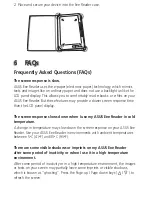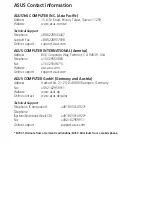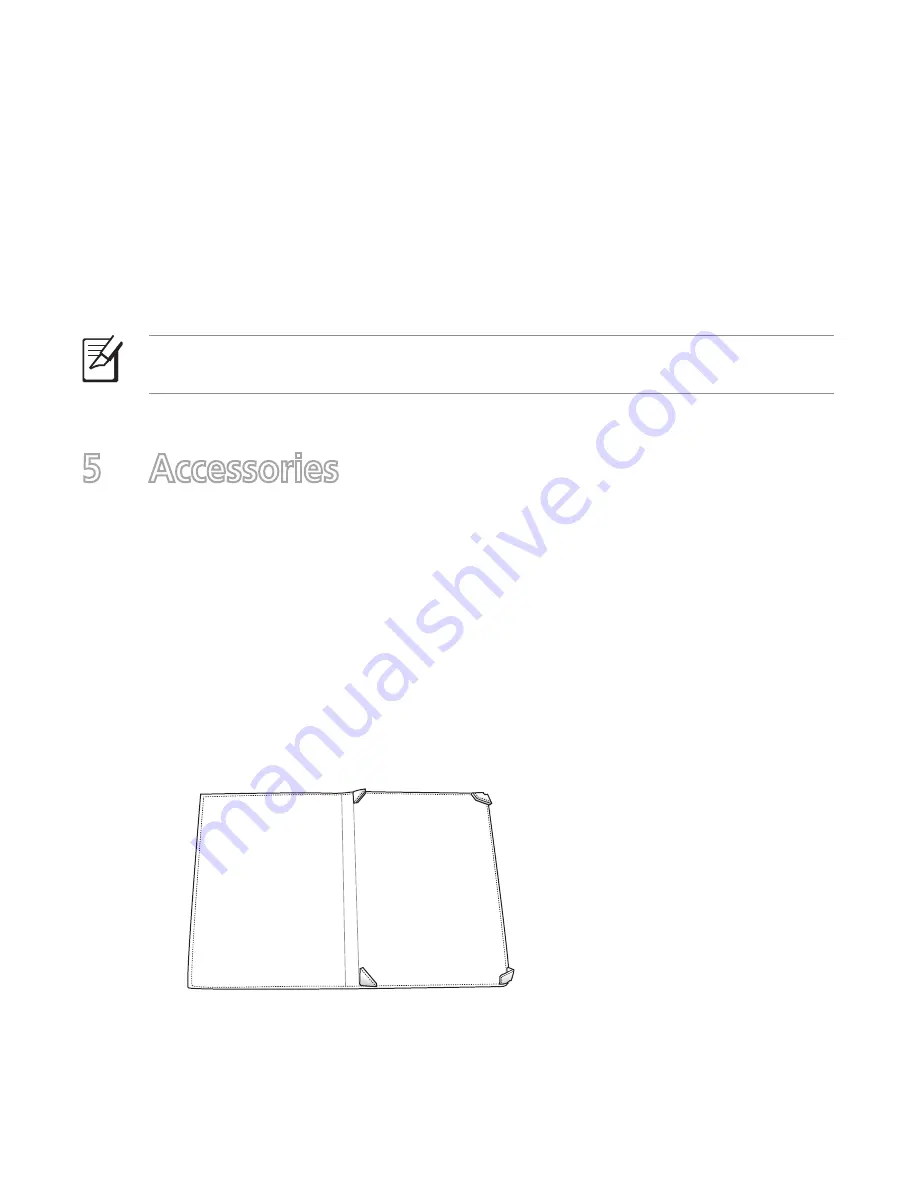
Downloading from the Bookstore
You can download free e-books from the list of bookstores.
To download from a bookstore:
1. From the home screen, tap
Setup
>
Bookstore
.
2. From the list of available bookstores, select the bookstore that you want to
access.
3. You may now start to browse or download e-books from your accessed
bookstore.
NOTE
: Some online bookstores that will be added to the list may require some
mode of payment to download e-books.
5 Accessories
Eee Reader case
Your device comes with the durable Eee Reader case for easy storage and to
protect your device from scratches and dents.
Storing your device
To store your device:
1. Open the Eee Reader case.