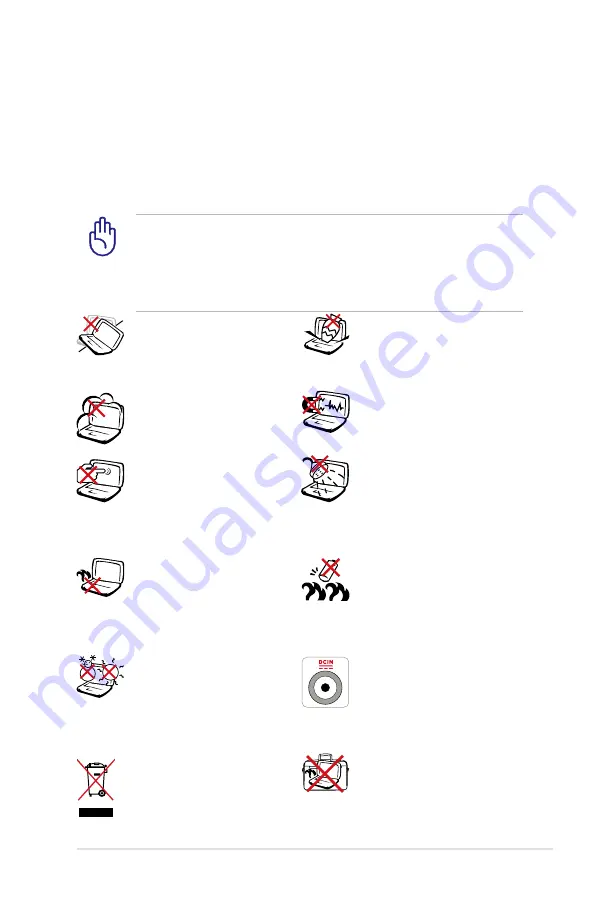
ASUS Eee PC
1-3
Safety Precautions
The following safety precautions will increase the life of the Eee
PC. Follow all precautions and instructions. Except as described in
this manual, refer all servicing to qualified personnel. Do not use
damaged power cords, accessories, or other peripherals. Do not use
strong solvents such as thinners, benzene, or other chemicals on or
near the surface.
Disconnect the AC power and remove the battery pack(s)
before cleaning. Wipe the Eee PC using a clean cellulose sponge
or chamois cloth dampened with a solution of nonabrasive
detergent and a few drops of warm water and remove any extra
moisture with a dry cloth.
DO NOT expose to or
use near liquids, rain, or
moisture. DO NOT use the
modem during electrical
storms.
DO NOT expose to dirty or
dusty environments. DO NOT
operate during a gas leak.
SAFE TEMP: This Eee PC
should only be used in
environments with ambient
temperatures between 5°C
(41°F) and 35°C (95°F)
Battery safety warning: DO
NOT throw the battery in
fire. DO NOT short circuit
the contacts. DO NOT
disassemble the battery.
DO NOT expose to strong
magnetic or electrical fields.
DO NOT place on uneven or
unstable work surfaces. Seek
servicing if the casing has
been damaged.
DO NOT place or drop
objects on top and do not
shove any foreign objects
into the Eee PC.
DO NOT press or touch the
display panel. Do not place
together with small items
that may scratch or enter the
Eee PC.
DO NOT leave the Eee PC on
your lap or any part of the
body to prevent discomfort
or injury from heat exposure.
DO NOT throw the Eee PC in
municipal waste. Check local
regulations for disposal of
electronic products.
DO NOT carry or cover a
Eee PC that is powered ON
with any materials that will
reduce air circulation such
as a carrying bag.
INPUT RATING: Refer to the
rating label on the bottom
of the Eee PC and be sure
that your power adapter
complies with the rating.
Summary of Contents for Eee PC 900
Page 1: ...Eee PCUser s Manual Windows XP Edition Eee PC 900 Series May 2008 ...
Page 4: ...iv Table of Contents ...
Page 11: ...Top Side Bottom Side Right Side Left Side Rear Side 2 Knowing the Parts ...
Page 20: ...2 10 Chapter 2 Knowing the Parts ...
Page 38: ...3 18 Chapter 3 Getting Started ...
Page 68: ...4 30 Chapter 4 Using the Eee PC ...
Page 69: ...Support DVD System Recovery 5 Support DVD System Recovery ...
Page 78: ...5 10 Chapter 5 Support DVD System Recovery ...
Page 92: ...A 14 Appendix ...








































