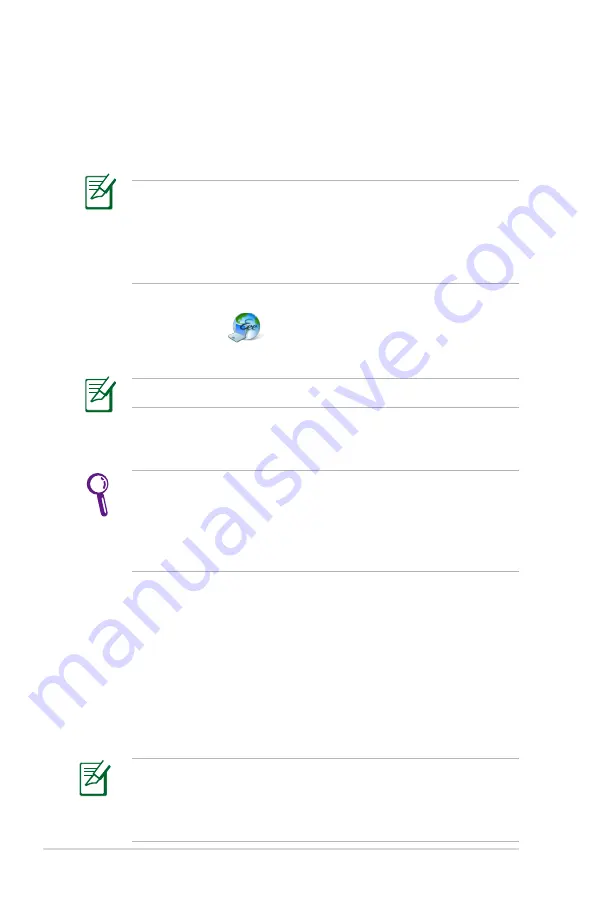
4-8
Chapter 4: Using the Eee PC
Double-click
Setup Account.sh
to apply an account and
setup a password if you need to use more advanced functions
such as
Group Share
. This set of account and password is also
indispensable when you use Eee Storage service with other
computer.
Using Eee Storage
Eee PC users can enjoy free online space. With Internet connection,
you can access and share any files whenever you want and wherever
you are.
The content of the free service provided to you is subject to
Eee
Storage Web Hard Drive Service Agreement
on
Eee Storage
official website. Eee Storage reserves the rights to modify or
discontinue the provided web storage service with or without
further notice. Visit the official website for details.
To use Eee Storage
1. Click
Web Storage
from the
Internet
tab and read the
service agreement before click
Yes
to continue.
Ensure that your Eee PC is connected to the Internet.
2. You can easily drag and drop to upload files onto your free
online space.
Chatting with friends
1. Select
Messenger
from the Internet tab and the Welcome to
Pidgin screen displays. Press the
Add
button to configure your
instant messaging account.
2. Select an instant messaging service you are using from the
drop-down list and fill out your password along with other
necessary information to login your account.
If you do not have an IM account, apply one from the service
providers. If you have multiple IM accounts from different service
providers, press
Add
button again to add and configure more IM
accounts.
Summary of Contents for Eee PC 701SDX Linux
Page 1: ...Eee PC User Guide Eee PC 701SDX Series October 2008 E4294 15G06Q087001 ...
Page 13: ...Top Side Bottom Side Right Side Left Side Rear Side 2 Knowing the Parts ...
Page 22: ...2 10 Chapter 2 Knowing the Parts ...
Page 33: ...Internet Work Learn Play Settings Favorites 4 Using the Eee PC ...






























