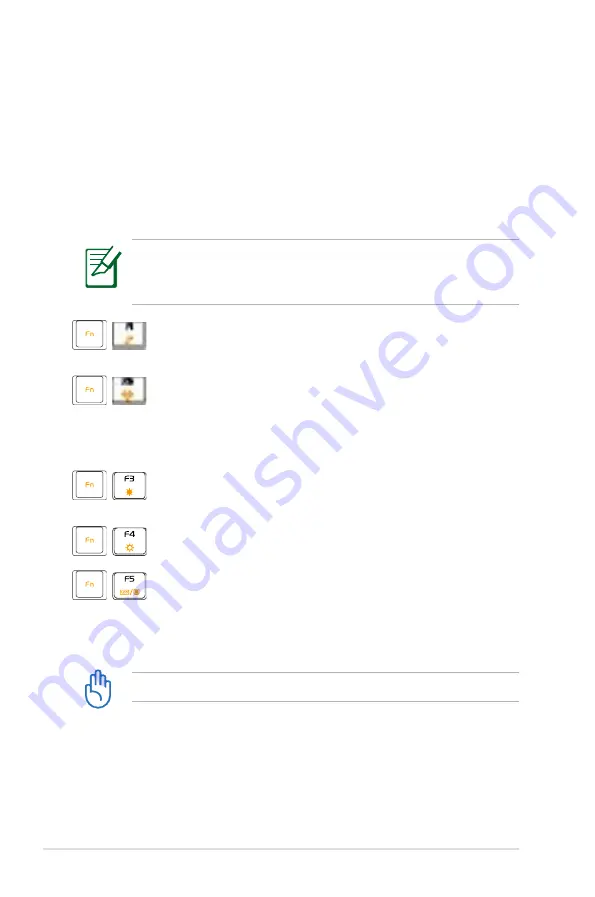
3-8
Chapter 3: Getting Started
Keyboard Usage
Special Function Keys
The following defines the colored hot keys on the Eee PC’s keyboard.
The colored commands can only be accessed by first pressing
and holding the function key while pressing a key with a colored
command. Some function icons appear on the OS taskbar after
activation.
The Hot Key locations on the function keys may vary depending
on model but the functions should remain the same. Follow the
icons whenever your hot key locations do not match the manual.
zzZ Icon (F1)
: Places the Eee PC in suspend mode
(Save-to-RAM).
Radio Tower (F2)
: Toggles the internal wireless
LAN ON or OFF with an on-screen-display. When
enabled, the corresponding wireless indicator will
light.
Sun Down Icon (F3
): Decreases the display
brightness.
Sun Up Icon (F4)
: Increases the display brightness.
LCD/Monitor Icons (F5)
: Toggles between the Eee
PC’s LCD display and an external monitor in this
series: Eee PC LCD -> External Monitor -> Both
(Extend or Clone).
Connect an external monitor before booting up the Eee PC.
Summary of Contents for Eee PC 4G Surf
Page 1: ...Eee PCUser s Manual Windows XP Edition Eee PC 8G Eee PC 4G Eee PC 4G Surf February 2008 ...
Page 4: ...iv Table of Contents ...
Page 11: ...Top Side Bottom Side Right Side Left Side Rear Side 2 Knowing the Parts ...
Page 20: ...2 10 Chapter 2 Knowing the Parts ...
Page 35: ...Network Connection ASUS Update Outlook Express Microsoft Works 4 Using the Eee PC ...
Page 54: ...4 20 Chapter 4 Using the Eee PC ...
Page 55: ...Support DVD System Recovery 5 Support DVD System Recovery ...
Page 64: ...5 10 Chapter 5 Support DVD System Recovery ...
Page 76: ...A 12 Appendix Spanish Swedish ...






























