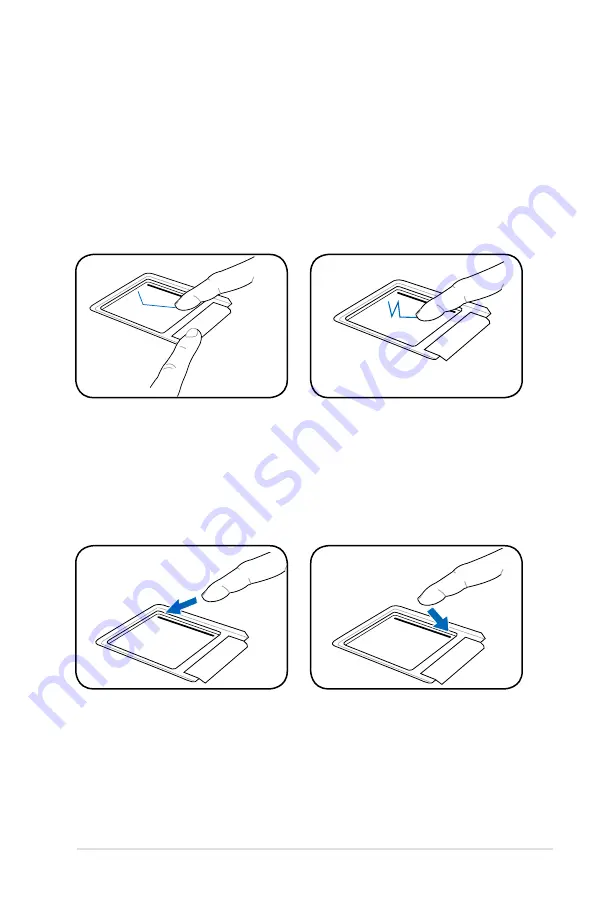
ASUS Eee PC
3-7
Dragging -
Dragging means to pick up an item and place it
anywhere on the screen you wish. You can move the cursor over
the item you select, and while keeping the left button depressed,
moving the cursor to the desired location, then release the button.
Or, you can simply double-tap on the item and hold while dragging
the item with your fingertip. The following illustrations produce the
same results.
Scrolling -
Slide you finger up or down on the right side of the
touchpad to scroll a window up or down. If your display window
includes several sub-windows, move the cursor on that pane before
scrolling.
Summary of Contents for Eee PC 4G (701)
Page 1: ...Eee PC User s Manual Eee PC 4G 701 Eee PC 4G Surf Eee PC 8G October 2007 ...
Page 12: ...1 Chapter 1 Introducing the Eee PC ...
Page 13: ...Top Side Bottom Side Right Side Left Side Rear Side 2 Knowing the Parts ...
Page 22: ...2 10 Chapter 2 Knowing the Parts ...
Page 37: ...Internet Work Learn Play Settings Favorites 4 Using the Eee PC ...
Page 84: ...4 48 Chapter 4 Using the Eee PC ...
Page 95: ...Support DVD System Recovery 6 Support DVD System Recovery ...
Page 106: ...6 12 Chapter 6 Support DVD System Recovery ...
Page 126: ...A 20 Appendix Spanish Swedish ...
Page 140: ...A 34 Appendix ...
















































