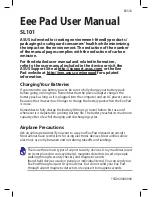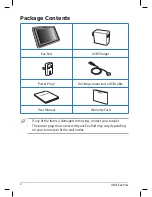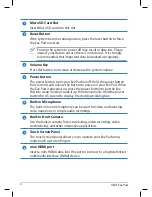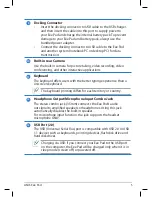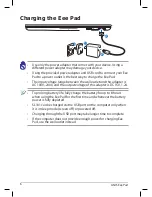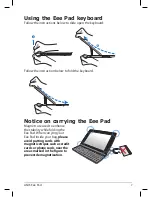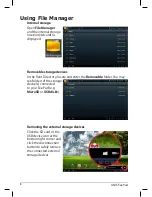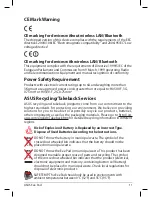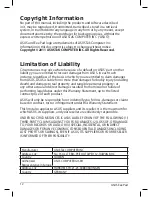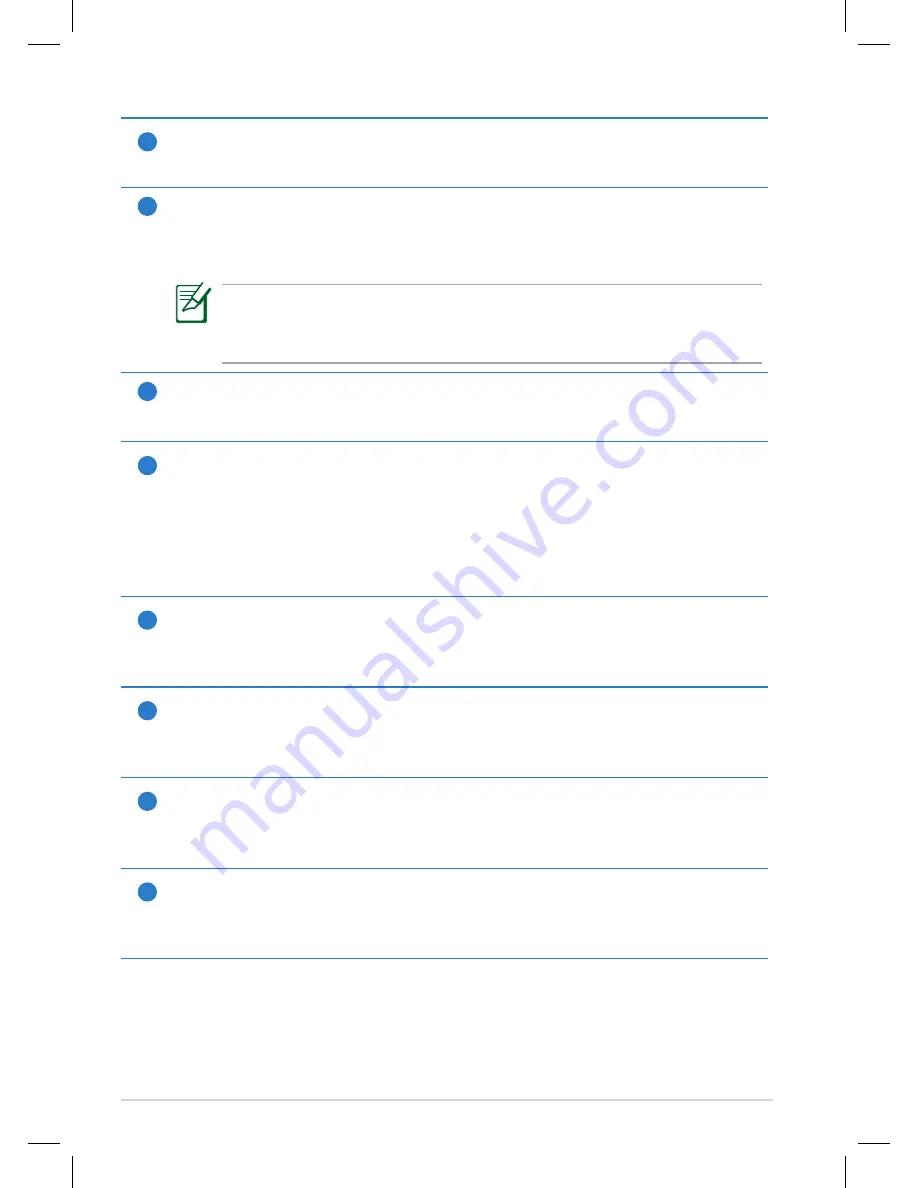
ASUS Eee Pad
1
Micro SD Card Slot
Insert Micro SD card into this slot.
2
Reset Button
If the system becomes unresponsive, press the reset button to force
the Eee Pad to restart.
Forcing the system to power off may result in data loss. Please
inspect your data to ensure there is no data loss. It is strongly
recommended that important data be backed up regularly.
3
Volume Key
Press this button to increase or decrease the system volume.
4
Power button
The power button turns your Eee Pad on/off. Hold the power button
for 4 seconds and release the button to power on your Eee Pad. When
the Eee Pad is powered on, press the power button to put the Eee
Pad into sleep mode or wake it up from sleep mode. Hold the power
button for 0.5 second to display the shutdown dialog box.
5
Built-in Microphone
The built-in mono microphone can be used for video conferencing,
voice narrations, or simple audio recordings.
6
Built-in front Camera
Use the built-in camera for picture taking, video recording, video
conferencing, and other interactive applications.
7
Touch Screen Panel
The touch screen panel allows you to operate your Eee Pad using
multi-touch up to ten fingers.
8
mini HDMI port
Insert a mini HDMI cable into this port to connect to a high-definition
multimedia interface (HDMI) device.