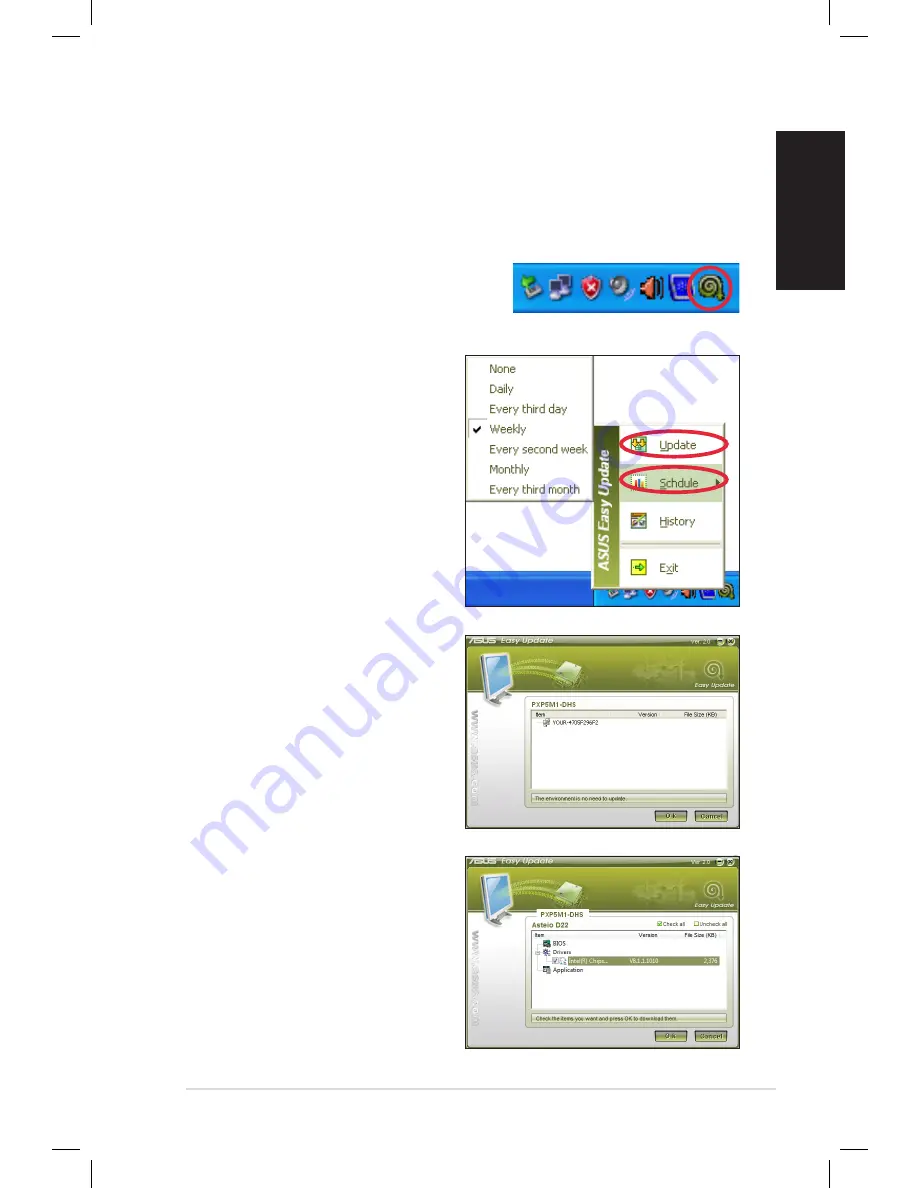
EeeBox PC
29
English
ASUS Easy Update
ASUS Easy Update is a software tool that automatically detects and
downloads the latest BIOS, drivers, and applications for your
EeeBox PC.
2. Select
Schedule
to set how
often you want to update
your system.
3. Select
Update
to activate
the update.
1. From the Windows® notification
area, right-click the
ASUS Easy
Update
icon.
4. Click
OK
to display the
items you can download.
5. Check the item(s) you want
to download, and then click
OK
.
Summary of Contents for EB1007-B007F
Page 1: ...English EeeBox PC User Manual ...
Page 31: ...EeeBox PC 31 English ...


















