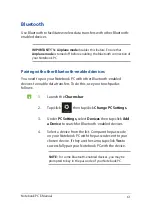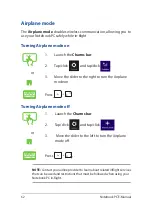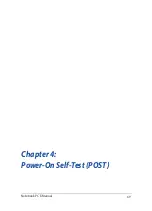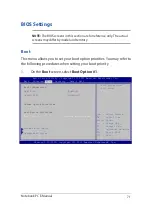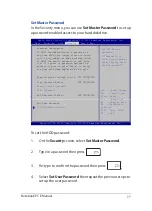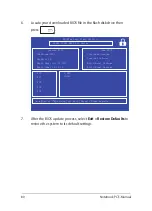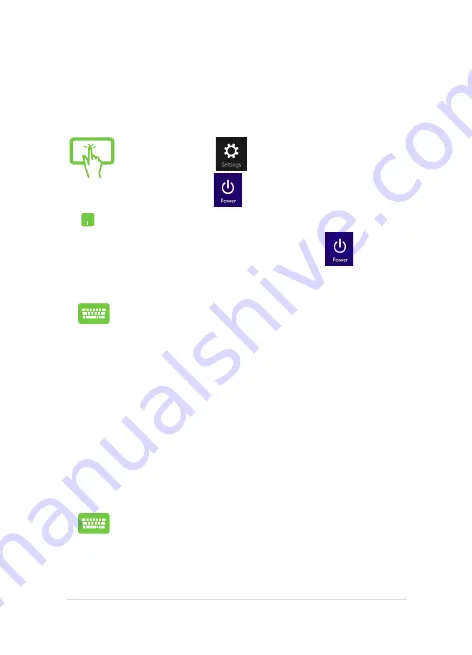
Notebook PC E-Manual
65
Turning your Notebook PC off
You can turn off your Notebook PC by doing either of the following
procedures:
Putting your Notebook PC to sleep
To put your Notebook PC on Sleep mode, press the power button once.
You can also put your Notebook PC to sleep mode
using Desktop mode. To do this, launch the desktop
then press
alt + f4
to launch the Shut Down window.
Select Sleep from the drop-down list then select OK.
or
•
Tap/click
from the Charms bar then
tap/click
> Shut down to do a normal
shutdown.
•
From the log-in screen, tap/click
> Shut
down.
•
You can also shut down your Notebook PC using
Desktop mode. To do this, launch the desktop
then press
alt + f4
to launch the Shut Down
window. Select Shut Down from the drop-down
list then select OK.
•
If your Notebook PC is unresponsive, press
and hold the power button for at least four (4)
seconds until your Notebook PC turns off.
Summary of Contents for E9943
Page 1: ...Notebook PC E Manual First Edition December 2014 E9943 ...
Page 12: ...12 Notebook PC E Manual ...
Page 13: ...Notebook PC E Manual 13 Chapter 1 Hardware Setup ...
Page 21: ...Notebook PC E Manual 21 Chapter 2 Using your Notebook PC ...
Page 24: ...24 Notebook PC E Manual Lift to open the display panel Press the power button ...
Page 39: ...Notebook PC E Manual 39 Chapter 3 Working with Windows 8 1 ...
Page 69: ...Notebook PC E Manual 69 Chapter 4 Power On Self Test POST ...
Page 85: ...Notebook PC E Manual 85 Tips and FAQs ...
Page 92: ...92 Notebook PC E Manual ...
Page 93: ...Notebook PC E Manual 93 Appendices ...
Page 112: ...112 Notebook PC E Manual German Greek Italian Portuguese Spanish Swedish ...