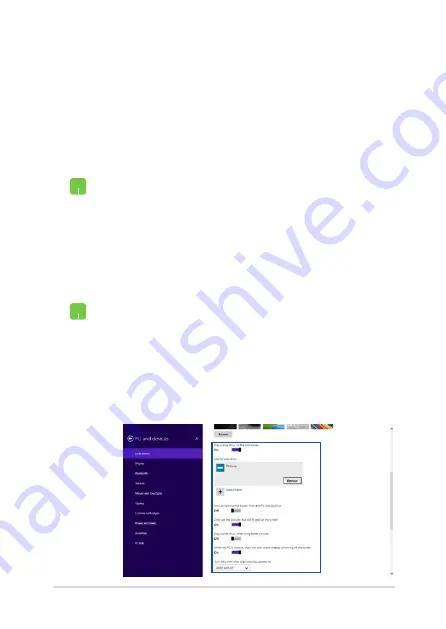
Notebook PC E-Manual
75
Customizing your lock screen
You can customize your lock screen to show your preferred photo, a
photo slideshow, app updates, and quickly access your Notebook PC’s
camera. To change the settings of your lock screen, you may refer to the
following information:
1.
Launch the Charms bar > Settings.
2. Select
Change PC Settings > Lock screen.
3.
Under the Lock screen preview, click Browse
to select the photo you would like to use as a
background on your lock screen.
Playing a slideshow
1.
Launch the Charms bar > Settings.
2. Select
Change PC Settings > Lock screen.
3.
Under the Lock screen preview, move the Play
a slide show on the lock screen slide bar to On.
4.
Scroll down to customize the following options
for your lock screen’s slideshow:
Selecting a photo
Summary of Contents for E9075
Page 1: ...Notebook PC E Manual First Edition May 2014 E9075 ...
Page 12: ...12 Notebook PC E Manual ...
Page 13: ...Notebook PC E Manual 13 Chapter 1 Hardware Setup ...
Page 23: ...Notebook PC E Manual 23 Chapter 2 Using your Notebook PC ...
Page 26: ...26 Notebook PC E Manual Lift to open the display panel Press the power button ...
Page 47: ...Notebook PC E Manual 47 Chapter 3 Working with Windows 8 1 ...
Page 77: ...Notebook PC E Manual 77 Chapter 4 Power On Self Test POST ...
Page 93: ...Notebook PC E Manual 93 Tips and FAQs ...
Page 100: ...100 Notebook PC E Manual ...
Page 101: ...Notebook PC E Manual 101 Appendices ...
Page 121: ...Notebook PC E Manual 121 German Greek Italian Portuguese Spanish Swedish ...
Page 125: ...Notebook PC E Manual 125 ...






























