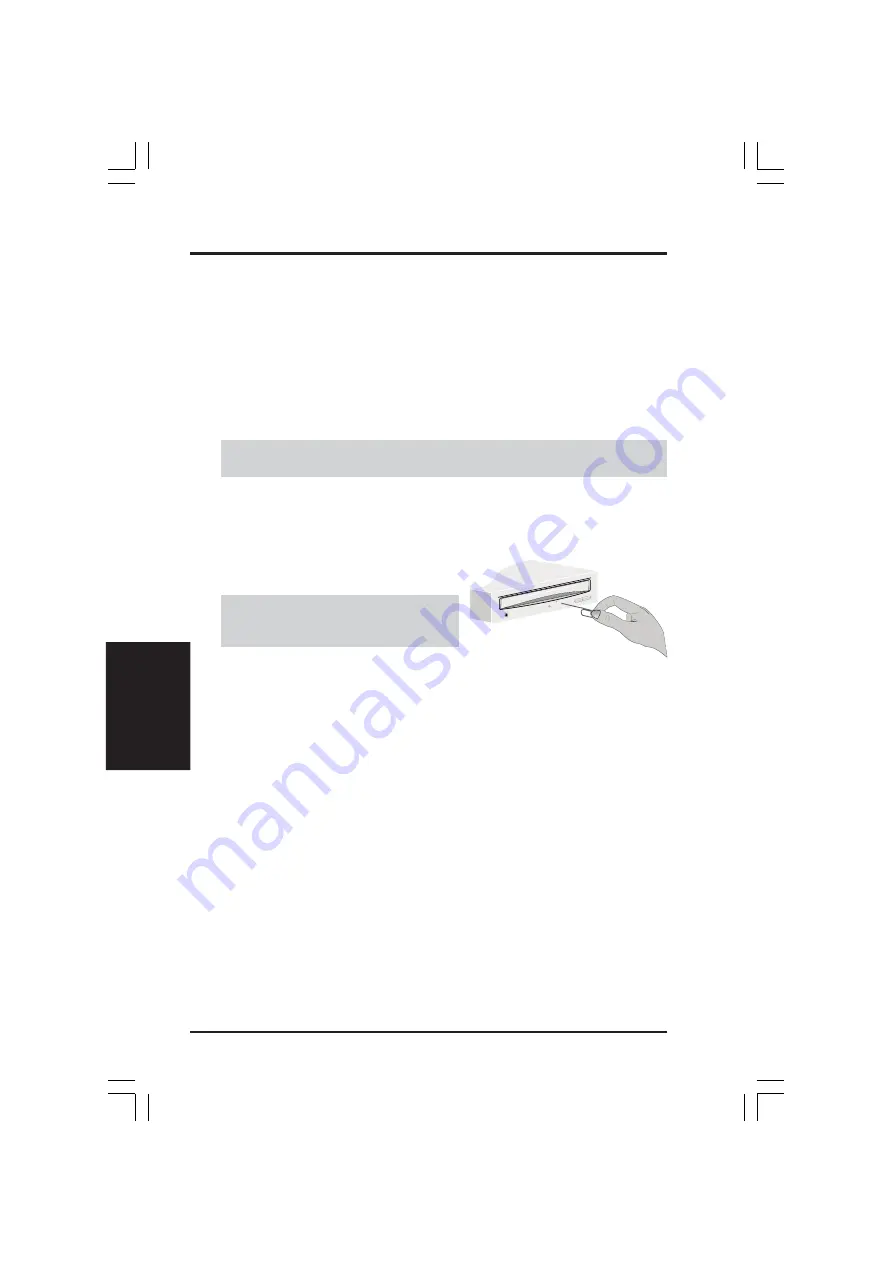
10
ASUS High-Speed DVD-ROM Drive
IV
. DVD-ROM Drive
Operation
Emergency Eject
In case of power failure or if the tray of your DVD-ROM Drive won’t open using the
Open/Close/Stop button or your software, you may have to manually eject the tray.
NOTE: Use the manual method only when necessary or as a last resort. Do not use this
method in lieu of the Open/Close/Stop button when, for example, you forgot to eject the
tray while the computer is on. Turn your computer back on to eject the tray, if possible.
To manually eject the tray:
1. Turn off your computer.
WARNING!
If you don’t turn off your computer before you attempt to eject the tray
using the steps below, you may damage your DVD-ROM Drive.
2. Locate the Emergency Ejection Hole of your DVD-ROM Drive. See Front
Panel Controls for the location.
3. Insert the end of a large straightened paper clip about 3 cm (1.25 inches) into the
Emergency Ejection Hole, slightly toward the right.
4. Push gently but firmly until the tray is
released, then carefully pull the tray open.
WARNING!
Do not force the tray open;
wait until the paper clip has dislodged it to
be sure you don’t break the tray’s front.
5. Remove the CD disc, turn on your computer, and press the Open/Close/Stop
button of your DVD-ROM Drive to see if it is working properly.
NOTE: If ejecting the tray using a paper clip does not work, your DVD-ROM Drive may
be damaged. Contact your dealer for further assistance.
IV. DVD-ROM DRIVE OPERATION
Summary of Contents for E874
Page 1: ...E874 R DVD ROM Drive ATAPI Enhanced IDE Interface USER SMANUAL USER SMANUAL ...
Page 20: ...20 ...
Page 21: ...21 ...

























