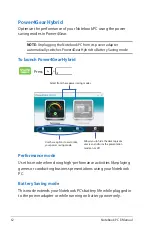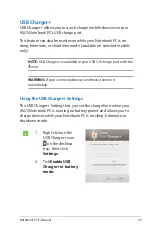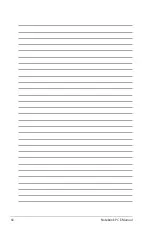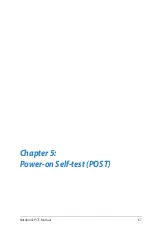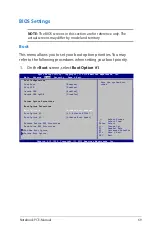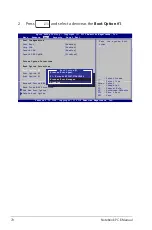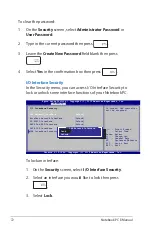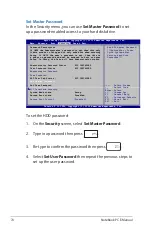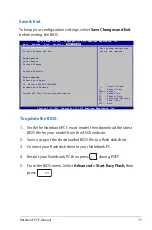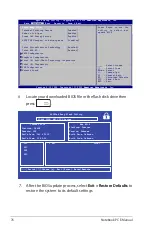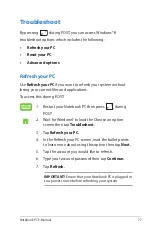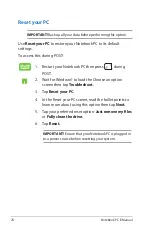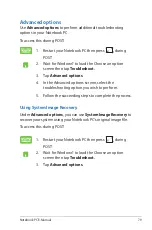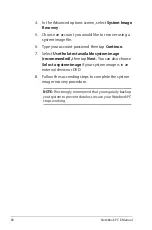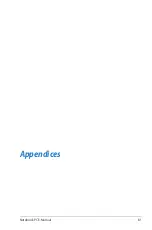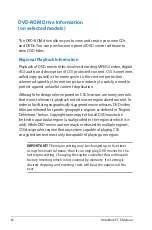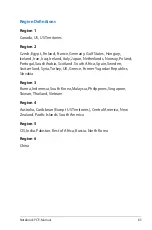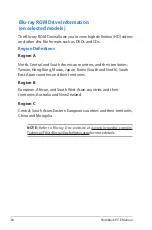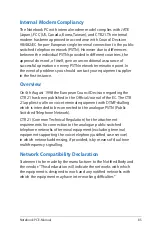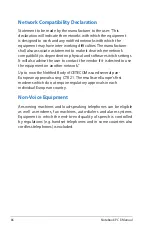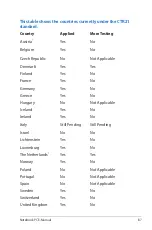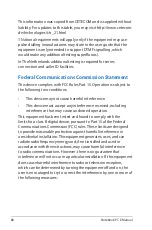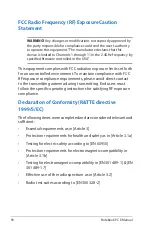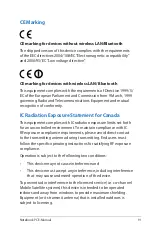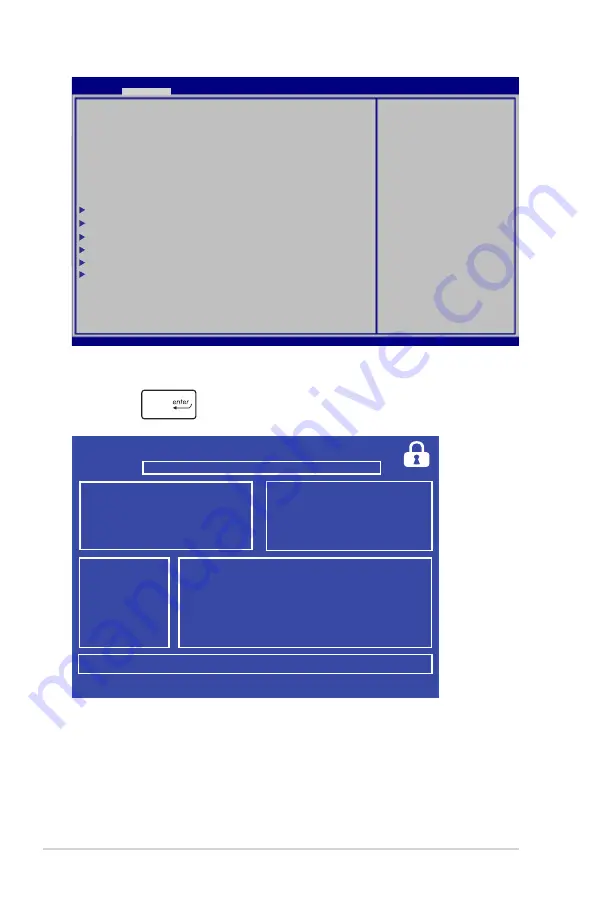
76
Notebook PC E-Manual
6. Locate your downloaded BIOS file in the flash disk drive then
press
.
7. After the BIOS update process, select
Exit > Restore Defaults
to
restore the system to its default settings.
ASUSTek Easy Flash Utility
FSO
FS1
FS2
FS3
0 EFI
<DIR>
[
←→]:
Switch [
↑↓]:
Choose [q]: Exit [Enter]: Enter/Execute
Current BIOS
Platform: G46VW
Version: 102
Build Date: Jul 6 2012
Build Time: 12:43:56
New BIOS
Platform: Unknown
Version: Unknown
Build Date: Unknown
Build Time: Unknown
FLASH TYPE:
MXIC 25L Series
Aptio Setup Utility - Copyright (C) 2011 American Megatrends, Inc.
Start Easy Flash
Internal Pointing Device
[Enabled]
Wake on Lid Open
[Enabled]
Power Off Energy Saving
[Enabled]
ASUS USB in battery mode [Disabled]
Intel Virtualization Technology [Enabled]
Intel AES-NI [Enabled]
SATA Configuration
Graphics Configuration
Intel (R) Anti-Theft Technology Corporation
Intel (R) Thunderbolt
USB Configuration
Network Stack
Press Enter to run the
utility to select and
update BIOS.
Aptio Setup Utility - Copyright (C) 2012 American Megatrends, Inc.
Main
Advance
Boot Security Save & Exit
→←
: Select Screen
↑↓
: Select Item
Enter: Select
+/— : Change Opt.
F1 : General Help
F9 : Optimized Defaults
F10 : Save & Exit
ESC : Exit
Version 2.15.1226. Copyright (C) 2012 American Megatrends, Inc.
Summary of Contents for E7386
Page 1: ...Notebook PC E Manual ...
Page 11: ...Notebook PC E Manual 11 Chapter 1 Hardware Setup ...
Page 21: ...Notebook PC E Manual 21 Chapter 2 Using your Notebook PC ...
Page 23: ...Notebook PC E Manual 23 Lift to open the display panel Press the power button ...
Page 32: ......
Page 33: ...Notebook PC E Manual 33 Chapter 3 Working with Windows 8 ...
Page 59: ...Notebook PC E Manual 59 Chapter 4 ASUS apps ...
Page 66: ...66 Notebook PC E Manual ...
Page 67: ...Notebook PC E Manual 67 Chapter 5 Power on Self test POST ...