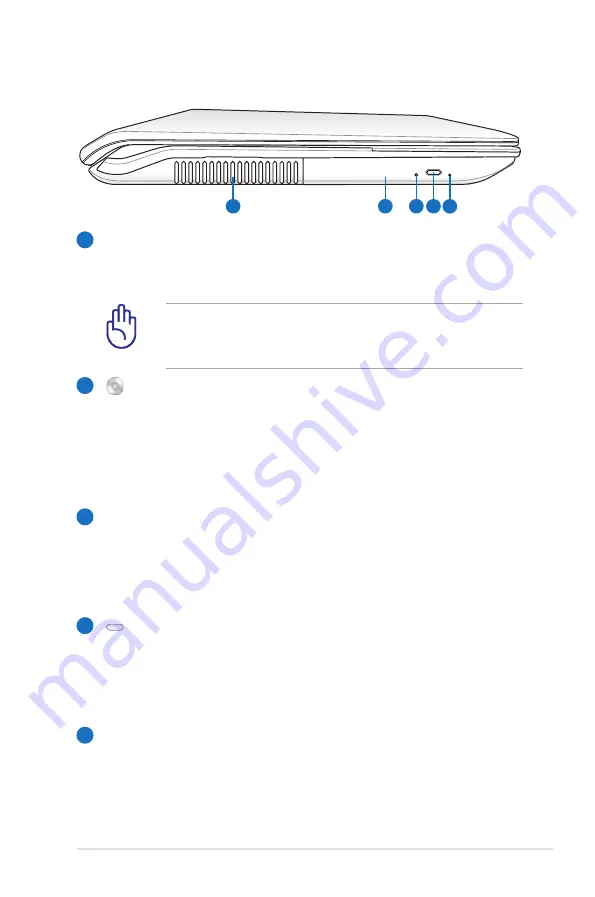
Notebook PC User Manual
21
Left Side
3
2
4
1
5
Air Vents
The air vents allow cool air to enter and warm air to exit the
Notebook PC.
Ensure that paper, books, clothing, cables, or other objects
do not block any of the air vents or else overheating may
occur.
Optical Drive
The Notebook PC comes in various models with different
optical drives. The Notebook PC’s optical drive may support
compact discs (CD) and/or digital video discs (DVD) and
may have recordable (R) or re-writable (RW) capabilities.
See the marketing specifications for details on each model.
Optical Drive Activity Indicator
(location varies by model)
The optical drive activity indicator shows when data is
being transferred by the optical disk drive. This indicator
will light in proportion to the data size transferred.
Optical Drive Electronic Eject
The optical drive eject has an electronic eject button for
opening the tray. You can also eject the optical drive tray
through any software player or by right-clicking the optical
drive in Windows™
Computer
and select
Eject
.
Optical Drive Emergency Eject
(location varies by model)
The emergency eject is used to eject the optical drive tray
in case the electronic eject does not work. Do not use the
emergency eject in place of the electronic eject.
1
2
3
4
5
Summary of Contents for E5923
Page 1: ...Notebook PC User Manual June 2010 E5923 ...
Page 5: ...1 Chapter 1 Introducing the Notebook PC ...
Page 11: ...2 Chapter 2 Knowing the parts ...
Page 23: ...3 Chapter 3 Getting Started ...
Page 45: ...4 Chapter 4 Using the Notebook PC ...
Page 59: ...Notebook PC User Manual 59 Removing the hard disk drives 1 2 3 4 ...
Page 60: ...60 Notebook PC User Manual Installing the hard disk drives 4 3 2 1 ...
Page 73: ...A Appendix ...
Page 105: ...Notebook PC User Manual A 33 Spanish Swedish ...
Page 111: ...Notebook PC User Manual A 39 ...
















































