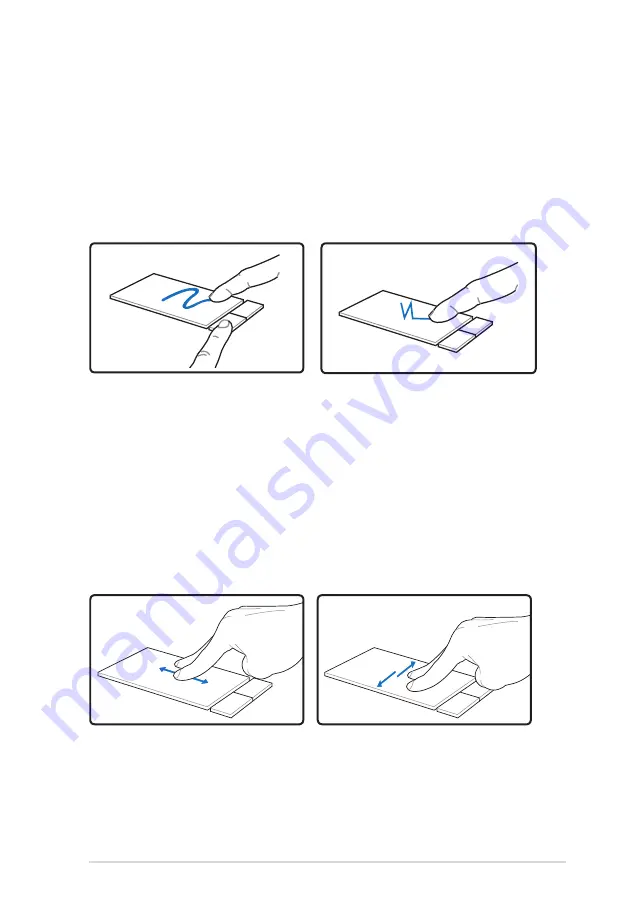
Notebook PC User Manual
49
Dragging -
Dragging refers to moving an item to another location.
Move your finger over an item, while simultaneously pressing the left
button, move the item to your desired location, then release the left
button. You can also double-tap and hold the item while dragging
it with your finger. The following illustrations produce the same
results.
Hold left button and slide
finger on touchpad.
Lightly strike the touchpad
twice, sliding finger on
touchpad during second
strike.
Dragging-Clicking
Dragging-Tapping
Two-finger scrolling
- Use two fingertips to slide up/down/left/
right on the touchpad to scroll a window up/down/left/right. If your
display window includes several sub-windows, move the pointer on
that pane before scrolling.
Scrolling vertically
Scrolling
horizontally
Summary of Contents for E5803
Page 1: ...Notebook PC User Manual June 2010 E5803 Audio by Bang Olufsen ICEpower ...
Page 5: ...1 Chapter 1 Introducing the Notebook PC ...
Page 13: ...2 Chapter 2 Knowing the parts ...
Page 24: ...24 Notebook PC User Manual ...
Page 25: ...3 Chapter 3 Getting Started ...
Page 44: ...44 Notebook PC User Manual ...
Page 45: ...4 Chapter 4 Using the Notebook PC ...
Page 68: ...68 Notebook PC User Manual ...
Page 69: ...A Appendix ...
Page 101: ...Notebook PC User Manual A 33 Spanish Swedish ...
Page 108: ...A 40 Notebook PC User Manual ...
















































