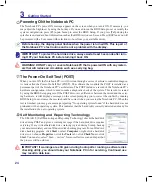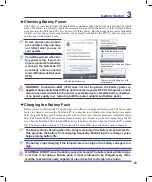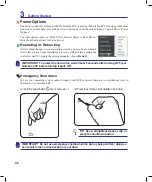2
Getting Started
3
You will be warned when bat-
tery power is low. If you con-
tinue to ignore the low battery
warnings, the Notebook PC
eventually enters suspend
mode (Windows default uses
STR).
WARNING! Suspend-to-RAM (STR) does not last long when the battery power is
depleted. Suspend-to-Disk (STD) is not the same as power OFF. STD requires a small
amount of power and will fail if no power is available due to complete battery depletion
or no power supply (e.g. removing both the power adapter and battery pack).
Screen captures shown here
are examples only and may
not reflect what you see in
your system.
Checking Battery Power
The battery system implements the Smart Battery standard under the Windows environment, which
allows the battery to accurately report the amount of charge left in the battery. A fully-charged battery
pack provides the Notebook PC a few hours of working power. But the actual figure varies depending
on how you use the power saving features, your general work habits, the CPU, system memory size,
and the size of the display panel.
Left-click the battery icon
Pointer over the battery icon without
power adapter�
Pointer over the battery icon with
power adapter�
Right-click the battery icon
WARNING! DO NOT leave the battery pack discharged. The battery pack will discharge
over time. If not using a battery pack, it must continued to be charged every three
months to extend recovery capacity or else it may fail to charge in the future.
The battery stops charging if the temperature is too high or the battery voltage is too
high.
Charging the Battery Pack
Before you use your Notebook PC on the road, you will have to charge the battery pack. The battery pack
begins to charge as soon as the Notebook PC is connected to external power using the power adapter.
Fully charge the battery pack before using it for the first time. A new battery pack must completely charge
before the Notebook PC is disconnected from external power. It takes a few hours to fully charge the bat-
tery when the Notebook PC is turned OFF and may take twice the time when the Notebook PC is turned
ON. The battery status indicator on the Notebook PC turns OFF when the battery pack is charged.
The battery starts charging when the charge remaining in the battery drops below %.
This prevents the battery from charging frequently. Minimizing the recharge cycles
helps prolong battery life.
Summary of Contents for E4168
Page 1: ...Notebook PC Hardware User s Manual E4168 September 2008 ...
Page 4: ... Contents ...
Page 10: ...10 1 Introducing the Notebook PC ...
Page 83: ...Appendix A A 31 ...