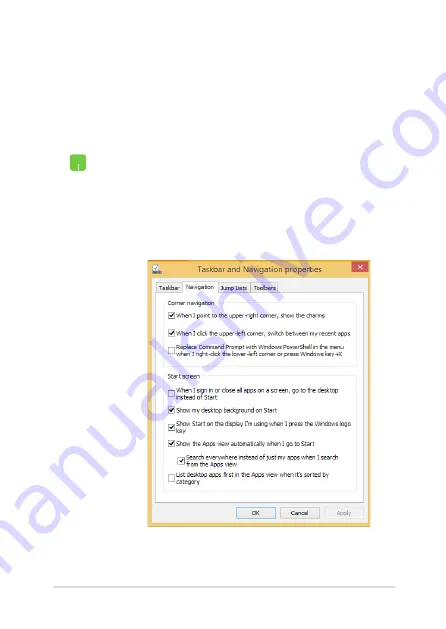
Notebook PC E-Manual
47
Customizing your Start screen
Windows® 8.1 also enables you to customize your Start screen,
allowing you to boot directly to the Desktop mode and customize the
arrangement of your apps onscreen.
To customize the settings of your Start screen:
1.
Launch the Desktop.
2.
Right-click anywhere on the taskbar, except on the
Start button, to launch the pop-up window.
3. Click
Properties
then select the
Navigation
tab to
tick the Navigation and Start screen options you
want to use.
4. Tap/click
Apply
to save the new settings then exit.
Summary of Contents for E403SA
Page 1: ...Notebook PC E Manual First Edition April 2015 E10211 ...
Page 12: ...12 Notebook PC E Manual ...
Page 13: ...Notebook PC E Manual 13 Chapter 1 Hardware Setup ...
Page 23: ...Notebook PC E Manual 23 Chapter 2 Using your Notebook PC ...
Page 26: ...26 Notebook PC E Manual Lift to open the display panel Press the power button ...
Page 38: ...38 Notebook PC E Manual ...
Page 39: ...Notebook PC E Manual 39 Chapter 3 Working with Windows 8 1 ...
Page 67: ...Notebook PC E Manual 67 Chapter 4 Power On Self Test POST ...
Page 83: ...Notebook PC E Manual 83 Tips and FAQs ...
Page 90: ...90 Notebook PC E Manual ...
Page 91: ...Notebook PC E Manual 91 Appendices ...
Page 108: ...108 Notebook PC E Manual German Greek Italian Portuguese Spanish Swedish ...






























