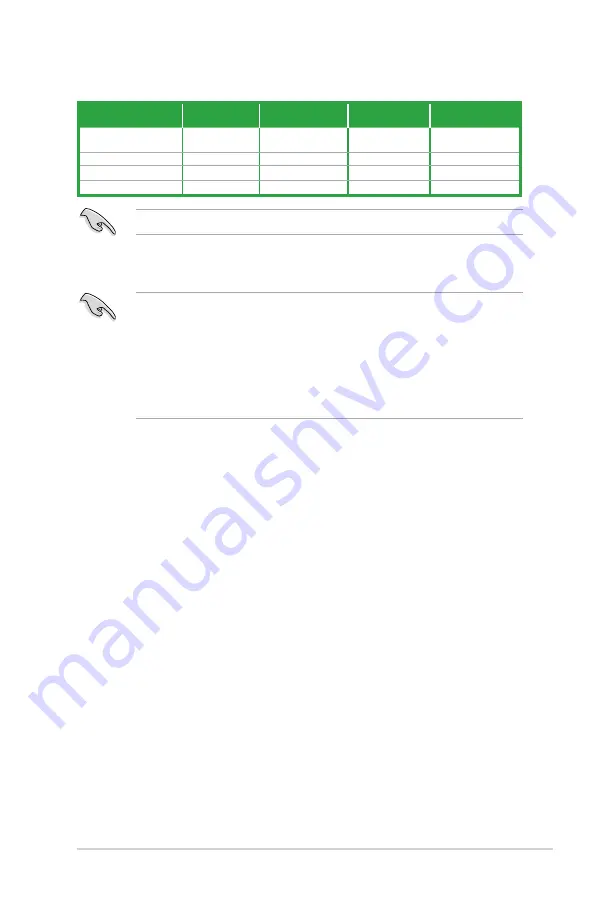
ASUS E3-PRO V5
1-9
6.
USB 3.0 ports. These four 9-pin Universal Serial Bus (USB) ports connect to USB
3.0/2.0 devices.
•
Due to USB 3.0 controller limitations, USB 3.0 devices can only be used under a
Windows
®
OS environment and after USB 3.0 driver installation.
•
The plugged USB 3.0 device may run on xHCI or EHCI mode, depending on the
operating system’s setting.
•
USB 3.0 devices can only be used for data storage.
•
We strongly recommend that you connect USB 3.0 devices to USB 3.0 ports for faster
and better performance from your USB 3.0 devices.
7.
USB 2.0 ports These four 4-pin Universal Serial Bus (USB) ports are for USB 2.0/1.1
devices.
8.
PS/2 keyboard port (purple). This port is for a PS/2 keyboard.
Audio 2.1, 4.1, 5.1 or 7.1-channel configuration
Port
Headset
2.1-channel
4.1-channel
5.1-channel
7.1-channel
Light Blue
(Rear panel)
Line In
Rear Speaker Out Rear Speaker Out Rear Speaker Out
Lime (Rear panel)
Line Out
Front Speaker Out Front Speaker Out Front Speaker Out
Pink (Rear panel)
Mic In
Mic In
Bass/Center
Bass/Center
Lime (Front panel)
—
—
—
Side Speaker Out
For a 7.1-channel speaker setup, refer to the 7.1-channel configuration in the table.
















































