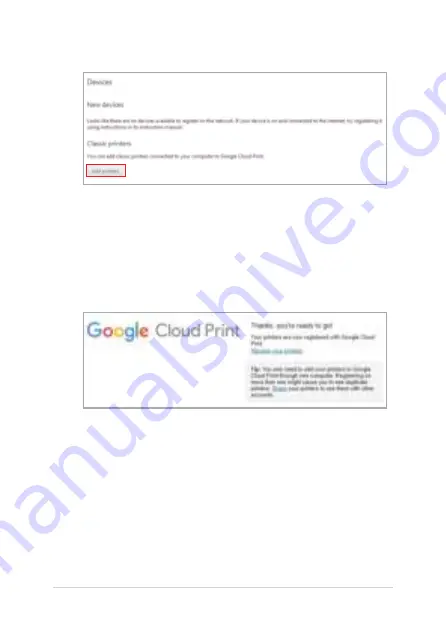
58
Chromebook E-Manual
6. Under
Classic printers
, click
Add printers
.
7.
Sign in using your Google account.
8.
In the next screen, click the printer that you want to connect to
Google Cloud Print then click
Add printer(s)
.
9.
The following screen appears when you have successfully set up
your printer with Google Cloud Print.
Summary of Contents for E18307
Page 1: ...E18307 Revised Edition V4 April 2021 E Manual ...
Page 14: ...14 Chromebook E Manual ...
Page 15: ...Chromebook E Manual 15 Chapter 1 Hardware Setup ...
Page 26: ...26 Chromebook E Manual ...
Page 27: ...Chromebook E Manual 27 Chapter 2 Using your Chromebook ...
Page 39: ...Chromebook E Manual 39 Chapter 3 Working with Chromebook ...
Page 43: ......
Page 51: ......
Page 60: ......
Page 65: ......
Page 71: ...Chromebook E Manual 71 Tips and FAQs ...
Page 77: ...Chromebook E Manual 77 Appendices ...
Page 89: ...Chromebook E Manual 89 German Greek Italian Portuguese Spanish Swedish ...






























