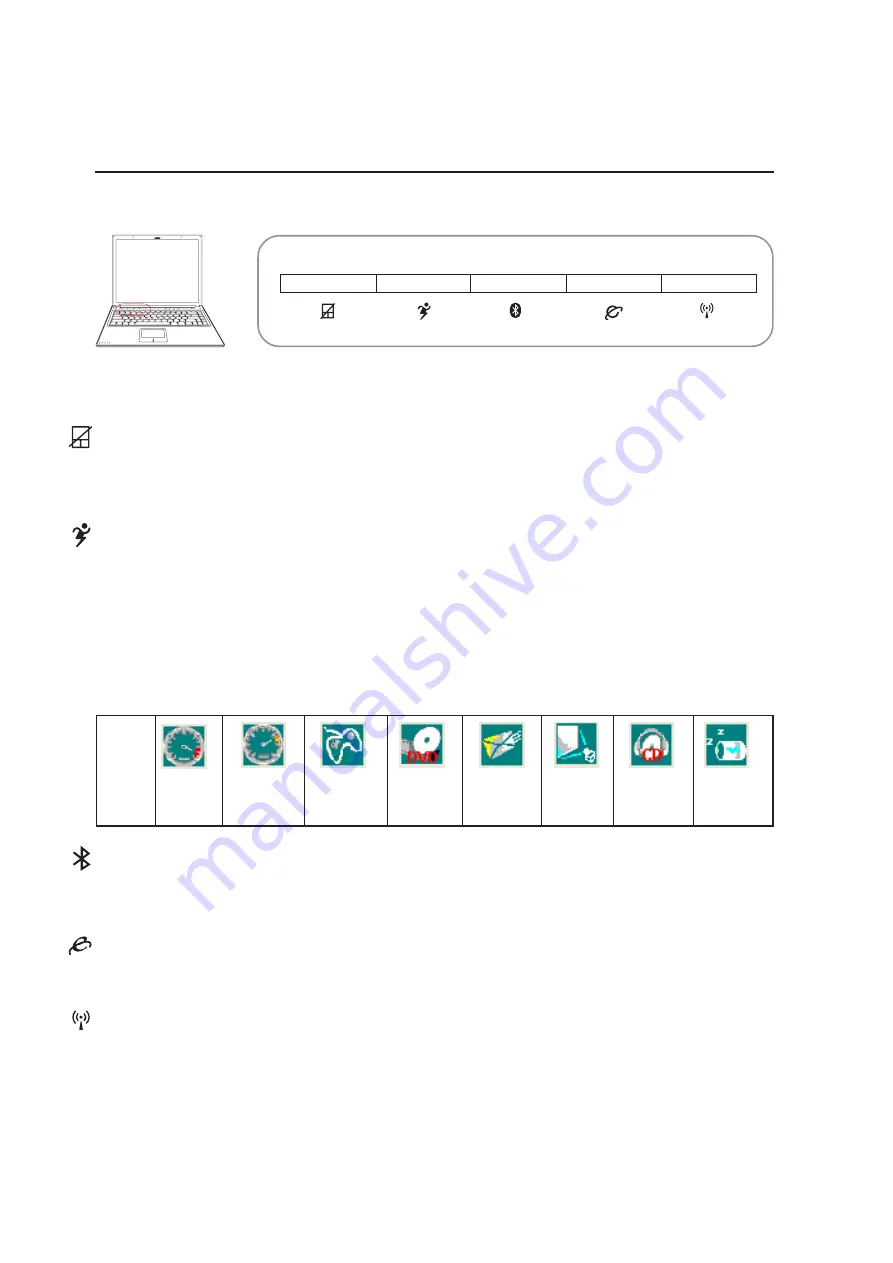
34
3
Getting Started
Instant Launch Keys (above keyboard)
Instant Launch Keys and Status Indicators
Pad-Lock Key
Pressing this button will lock your touchpad when using an external mouse. Locking the touchpad will
prevent you from accidentally moving the cursor while typing. To enable the touchpad, simply press
this button again.
Internet Launch Key
Pressing this button will launch your Internet browser application while Windows is running.
Bluetooth Key
Pressing this button will enable or disable the Notebook PC’s built-in Bluetooth function. A status
indicator will light to show when Bluetooth is enabled.
Super
Performance
High
Performance
Game
Performance
DVD Movie
Performance
Email/Office
Performance
Presentation
Performance
Audio Listening
Performance
Battery-Saving
Performance
Mode
Names
Taskbar
Icons
AC
AC/DC
AC/DC
DC
DC
DC
DC
DC
Power
Segment
Power4 Gear Key
The Power4 Gear button toggles power savings between various power saving modes. The power sav-
ing modes control many aspects of the Notebook PC to maximize performance versus battery time
during various events.
When you are using an AC power adapter, Power4 Gear will switch between three modes in the AC
power mode segment. When you remove the AC adapter, Power4 Gear will switch between seven
modes in the battery (DC) mode segment. When you remove or apply the AC adapter, Power4 Gear will
automatically shift you up or down into the proper mode segment (AC or DC).
Wireless LAN Key (Optional)
This button is only applicable on models with internal wireless LAN (WLAN). Press once to enable and
once to disable the WLAN function. (Windows software settings are necessary.)
















































