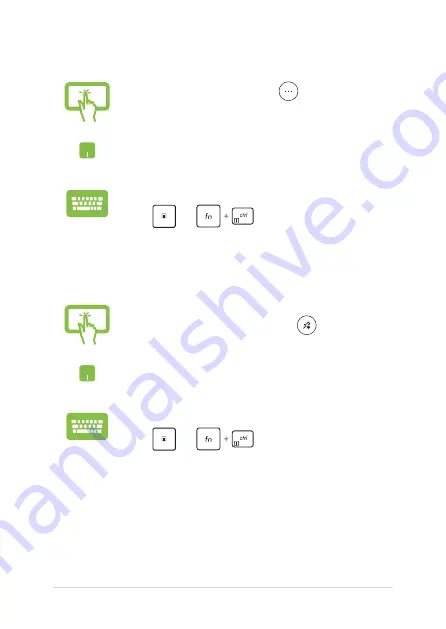
Notebook PC E-Manual
57
Unpinning apps
Press and hold the app, then tap the
icon.
Position your mouse pointer over the app and right-click
it, then click
Unpin from Start
.
Use the arrow keys to navigate to the app.
Press
or
(on selected models), then
select
Unpin from Start
.
Resizing apps
Press and hold the app, then tap
and select an app
tile size.
Position your mouse pointer over the app and right-click
it, then click
Resize
and select an app tile size.
Use the arrow keys to navigate to the app.
Press
or
(on selected models), then
select
Resize
and select an app tile size.
Summary of Contents for E17888
Page 1: ...E17888 First Edition July 2021 E Manual ...
Page 14: ...14 Notebook PC E Manual ...
Page 15: ...Notebook PC E Manual 15 Chapter 1 Hardware Setup ...
Page 30: ...30 Notebook PC E Manual ...
Page 31: ...Notebook PC E Manual 31 Chapter 2 Using your Notebook PC ...
Page 34: ...34 Notebook PC E Manual Lift to open the display panel Press the power button ...
Page 50: ...50 Notebook PC E Manual ...
Page 51: ...Notebook PC E Manual 51 Chapter 3 Working with Windows 10 ...
Page 66: ...66 Notebook PC E Manual 3 Select the Colors tab on the left side to view the options ...
Page 68: ...68 Notebook PC E Manual 3 Select the Power sleep tab on the left side to view the options ...
Page 80: ...80 Notebook PC E Manual ...
Page 81: ...Notebook PC E Manual 81 Chapter 4 Power On Self Test POST ...
Page 87: ...Notebook PC E Manual 87 Tips and FAQs ...
Page 95: ...Notebook PC E Manual 95 Appendices ...
Page 110: ...110 Notebook PC E Manual German Greek Italian Portuguese Spanish Swedish ...






























