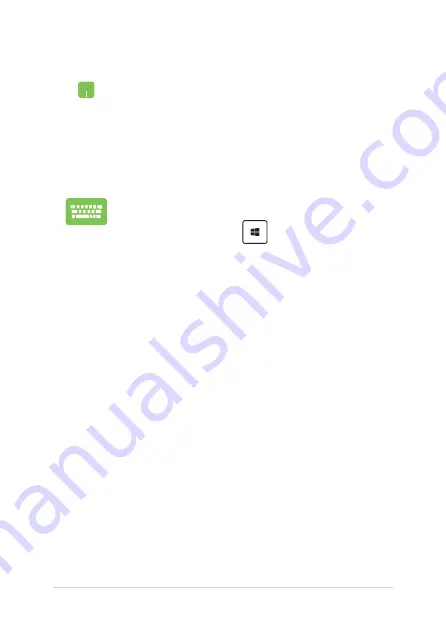
Notebook PC E-Manual
49
Using Snap
1.
Launch the app you wish to snap.
2.
Drag the title bar of your app and drop the app to
the edge of the screen to snap.
3.
Launch another app and repeat the above steps to
snap another app.
1.
Launch the app you wish to snap.
2.
Press and hold the
key, then use the arrow
keys to snap the app.
3.
Launch another app and repeat the above steps to
snap another app.
Summary of Contents for E16099
Page 1: ...E16099 First Edition January 2020 E Manual ...
Page 12: ...12 Notebook PC E Manual ...
Page 13: ...Notebook PC E Manual 13 Chapter 1 Hardware Setup ...
Page 24: ...24 Notebook PC E Manual ...
Page 25: ...Notebook PC E Manual 25 Chapter 2 Using your Notebook PC ...
Page 28: ...28 Notebook PC E Manual Lift to open the display panel Press the power button ...
Page 39: ...Notebook PC E Manual 39 Chapter 3 Working with Windows 10 ...
Page 58: ...58 Notebook PC E Manual ...
Page 59: ...Notebook PC E Manual 59 Chapter 4 Power On Self Test POST ...
Page 65: ...Notebook PC E Manual 65 Tips and FAQs ...
Page 72: ...72 Notebook PC E Manual ...
Page 73: ...Notebook PC E Manual 73 Appendices ...
Page 87: ...Notebook PC E Manual 87 German Greek Italian Portuguese Spanish Swedish ...
















































