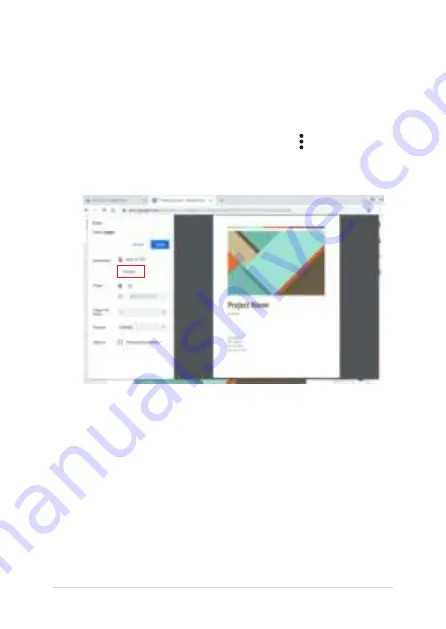
Chromebook E-Manual
49
Using Google Cloud Print to create printouts
After successfully connecting your printer with Google Cloud Print,
you can start printing files from your Chromebook using the following
procedures:
1.
Open the file you want to print then click/tap >
.
2.
Under the
Destination
option, click/tap
Change...
3.
From the list of registered printers, select the printer you want to
use.
4.
Configure any additional print options you may want to use then
click/tap
.
Summary of Contents for E15025
Page 1: ...E15025 First Edition March 2019 E Manual ...
Page 12: ...12 Chromebook E Manual ...
Page 13: ...Chromebook E Manual 13 Chapter 1 Hardware Setup ...
Page 14: ...14 Chromebook E Manual Getting to know your Chromebook Front View ...
Page 22: ...22 Chromebook E Manual ...
Page 23: ...Chromebook E Manual 23 Chapter 2 Using your Chromebook ...
Page 26: ...26 Chromebook E Manual Press the power button ...
Page 29: ...Chromebook E Manual 29 Chapter 3 Working with Chromebook ...
Page 41: ......
Page 44: ...44 Chromebook E Manual 3 Click Tap Save to create the PDF file into the location and exit ...
Page 61: ...Chromebook E Manual 61 Tips and FAQs ...
Page 67: ...Chromebook E Manual 67 Appendices ...
Page 81: ...Chromebook E Manual 81 German Greek Italian Portuguese Spanish Swedish ...
Page 86: ...86 Chromebook E Manual ...






























