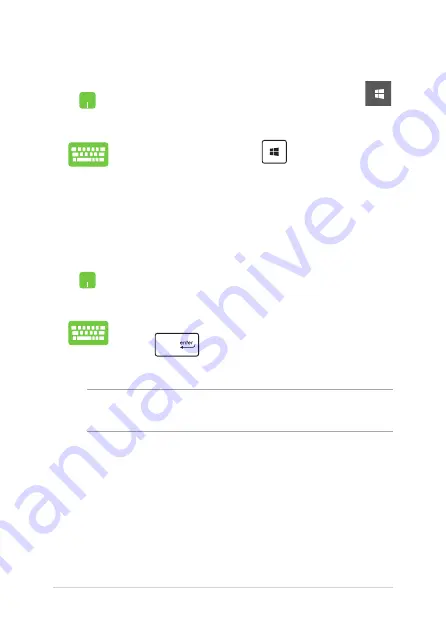
42
Notebook PC E-Manual
Launching the Start menu
Position your mouse pointer over the Start button
in the lower-left corner of your desktop then click it.
Press the Windows logo key
on your keyboard.
Opening programs from the Start menu
One of the most common uses of the Start menu is opening programs
installed on your Notebook PC.
Position your mouse pointer over the program then
click to launch it.
Use the arrow keys to browse through the programs.
Press
to launch it.
NOTE: Select All apps at the bottom of the left pane to display a full list of
programs and folders on your Notebook PC in alphabetical order.
Summary of Contents for E12461
Page 1: ...E12461 First Edition July 2017 E Manual ...
Page 12: ...12 Notebook PC E Manual ...
Page 13: ...Notebook PC E Manual 13 Chapter 1 Hardware Setup ...
Page 24: ...24 Notebook PC E Manual ...
Page 25: ...Notebook PC E Manual 25 Chapter 2 Using your Notebook PC ...
Page 28: ...28 Notebook PC E Manual Lift to open the display panel Press the power button ...
Page 38: ...38 Notebook PC E Manual ...
Page 39: ...Notebook PC E Manual 39 Chapter 3 Working with Windows 10 ...
Page 58: ...58 Notebook PC E Manual ...
Page 59: ...Notebook PC E Manual 59 Chapter 4 Power On Self Test POST ...
Page 71: ...Notebook PC E Manual 71 Tips and FAQs ...
Page 78: ...78 Notebook PC E Manual ...
Page 79: ...Notebook PC E Manual 79 Appendices ...
Page 93: ...Notebook PC E Manual 93 German Greek Italian Portuguese Spanish Swedish ...
















































