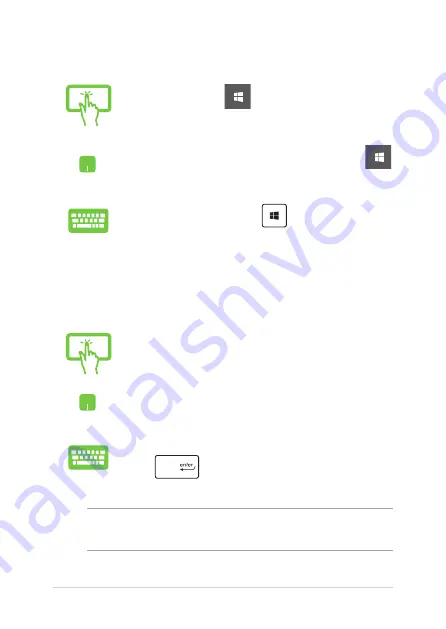
46
ASUS Tablet and ASUS Keyboard Dock E-Manual
Launching the Start menu
Tap the Start button
in the lower-left corner of
your desktop.
Position your mouse pointer over the Start button
in the lower-left corner of your desktop then click it.
Press the Windows logo key
on your keyboard.
Opening programs from the Start menu
One of the most common uses of the Start menu is opening programs
installed on your ASUS Tablet.
Tap the program to launch it.
Position your mouse pointer over the program then
click to launch it.
Use the arrow keys to browse through the programs.
Press
to launch it.
NOTE:
Select
All apps
at the bottom of the left pane to display a full list of
programs and folders on your ASUS Tablet in alphabetical order.
Summary of Contents for E11819
Page 1: ...E Manual E11819 First Edition September 2016 ...
Page 12: ...12 ASUS Tablet and ASUS Keyboard Dock E Manual ...
Page 13: ...ASUS Tablet and ASUS Keyboard Dock E Manual 13 Chapter 1 Hardware Setup ...
Page 43: ...ASUS Tablet and ASUS Keyboard Dock E Manual 43 Chapter 3 Working with Windows 10 ...
Page 62: ...62 ASUS Tablet and ASUS Keyboard Dock E Manual ...
Page 63: ...ASUS Tablet and ASUS Keyboard Dock E Manual 63 Chapter 4 Power On Self Test POST ...
Page 76: ...76 ASUS Tablet and ASUS Keyboard Dock E Manual ...
Page 77: ...ASUS Tablet and ASUS Keyboard Dock E Manual 77 Tips and FAQs ...
Page 84: ...84 ASUS Tablet and ASUS Keyboard Dock E Manual ...
Page 85: ...ASUS Tablet and ASUS Keyboard Dock E Manual 85 Appendices ...






























