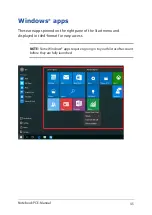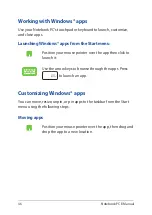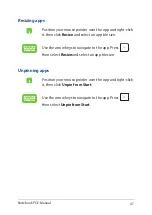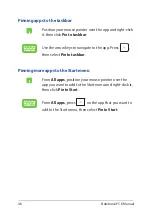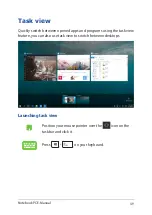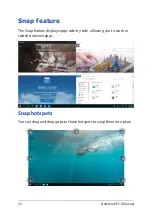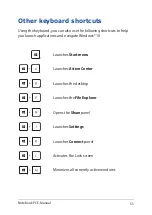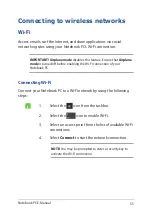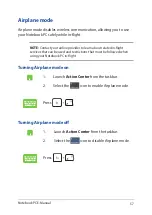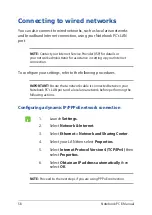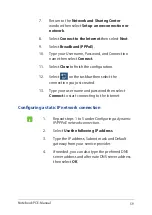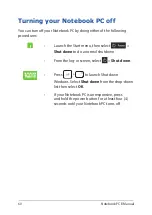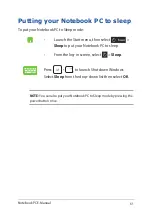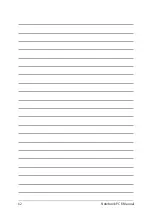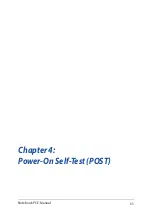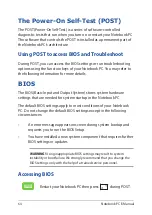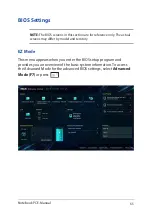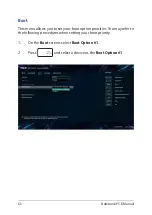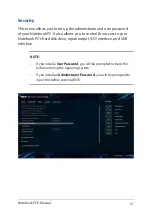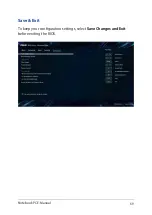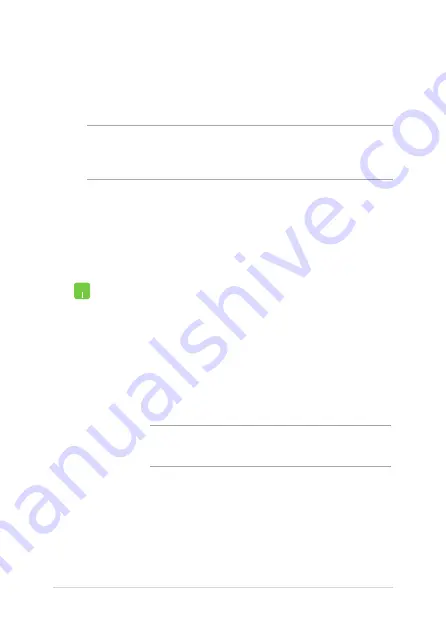
56
Notebook PC E-Manual
1. Launch
Settings
from the Start menu.
2. Select
Devices
, then select
Bluetooth
to search for
Bluetooth-enabled devices.
3.
Select a device from the list. Compare the passcode
on your Notebook PC with the passcode sent to
your chosen device. If they are the same, select
Yes
to successfully pair your Notebook PC with the
device.
NOTE:
For some Bluetooth-enabled devices, you may be
prompted to key in the passcode of your Notebook PC.
Bluetooth
Use Bluetooth to facilitate wireless data transfers with other Bluetooth-
enabled devices.
IMPORTANT!
Airplane mode
disables this feature. Ensure that
Airplane
mode
is turned off before enabling the Bluetooth connection of your
Notebook PC.
Pairing with other Bluetooth-enabled devices
You need to pair your Notebook PC with other Bluetooth-enabled
devices to enable data transfers. Connect your devices by using the
following steps:
Summary of Contents for E11756
Page 1: ...E Manual E11756 Revised Edition V2 August 2016 ...
Page 12: ...12 Notebook PC E Manual ...
Page 13: ...Notebook PC E Manual 13 Chapter 1 Hardware Setup ...
Page 24: ...24 Notebook PC E Manual ...
Page 25: ...Notebook PC E Manual 25 Chapter 2 Using your Notebook PC ...
Page 28: ...28 Notebook PC E Manual Lift to open the display panel Press the power button ...
Page 40: ...40 Notebook PC E Manual ...
Page 41: ...Notebook PC E Manual 41 Chapter 3 Working with Windows 10 ...
Page 62: ...62 Notebook PC E Manual ...
Page 63: ...Notebook PC E Manual 63 Chapter 4 Power On Self Test POST ...
Page 75: ...Notebook PC E Manual 75 Tips and FAQs ...
Page 82: ...82 Notebook PC E Manual ...
Page 83: ...Notebook PC E Manual 83 Appendices ...
Page 103: ...Notebook PC E Manual 103 German Greek Italian Portuguese Spanish Swedish ...
Page 108: ...108 Notebook PC E Manual ...