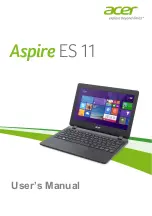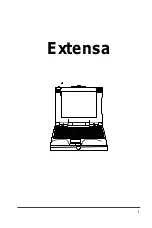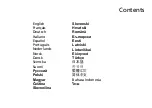Summary of Contents for E10476
Page 1: ...Notebook PC E Manual Revised Edition V3 May 2015 E10476 ...
Page 12: ...12 Notebook PC E Manual ...
Page 13: ...Notebook PC E Manual 13 Chapter 1 Hardware Setup ...
Page 25: ...Notebook PC E Manual 25 Chapter 2 Using your Notebook PC ...
Page 28: ...28 Notebook PC E Manual Lift to open the display panel Press the power button ...
Page 44: ...44 Notebook PC E Manual ...
Page 45: ...Notebook PC E Manual 45 Chapter 3 Working with Windows 8 1 ...
Page 73: ...Notebook PC E Manual 73 Chapter 4 Power On Self Test POST ...
Page 89: ...Notebook PC E Manual 89 Tips and FAQs ...
Page 96: ...96 Notebook PC E Manual ...
Page 97: ...Notebook PC E Manual 97 Appendices ...
Page 115: ...Notebook PC E Manual 115 German Greek Italian Portuguese Spanish Swedish ...