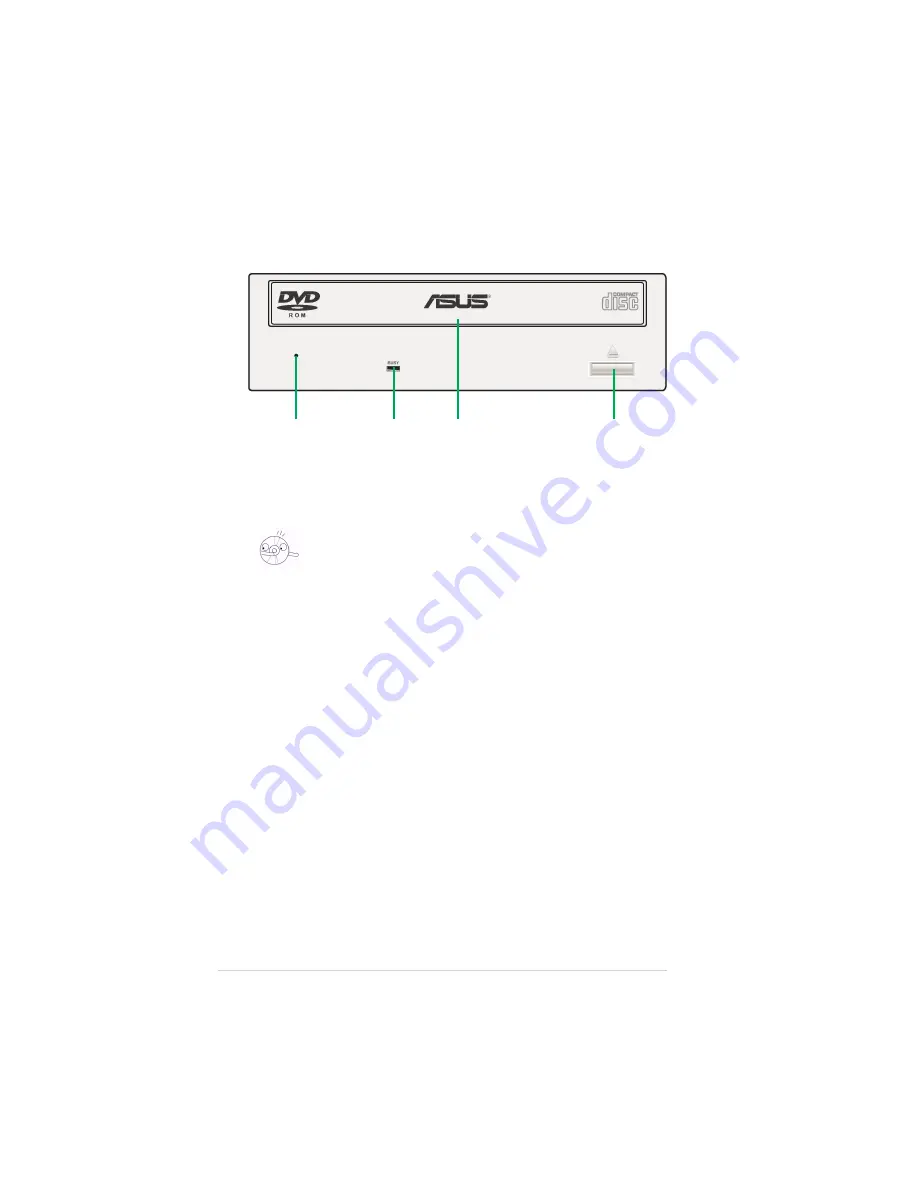
10
ASUS DVD-E616P1 User Manual
1. Emergency Eject Pinhole
In cases when you cannot eject a disc from the drive using the eject
button due to power failure or software problems, insert a pin or a paper
clip into this hole to manually eject the tray and the disc.
2. READ Indicator
This LED (Green) is lit on all disc read activity.
3. Disc Loading Tray
This tray holds the optical disk media.
Open the loading tray by pressing the Eject Button, then place a CD or
DVD with the label side up. Press the Eject Button or push the front part
of the tray to load the tray back in place.
4. Eject Button
Press this button to load or unload a disc.
Front Panel
1
2
3
4
Make sure the power of the drive is turned off and wait more than one
minute till the disc rotation is stopped.
Summary of Contents for DVD-E616P1
Page 1: ...1 DVD E616P1 DVD ROM Drive User Manual ...
Page 22: ...22 ASUS DVD E616P1 User Manual ...
Page 23: ...23 DVD E616P1 DVD ROM Drive Quick Installation Guide In 12 Languages ...
Page 29: ...29 ...
Page 30: ...30 ...
Page 31: ...31 ...
Page 36: ......

























