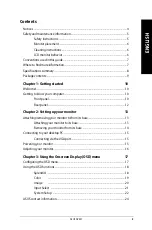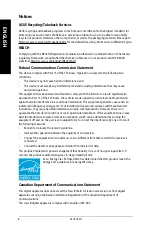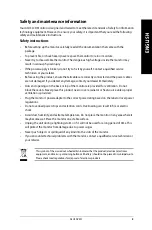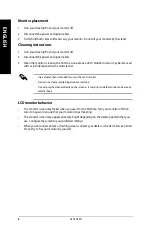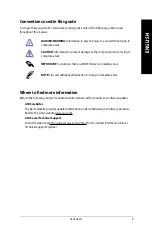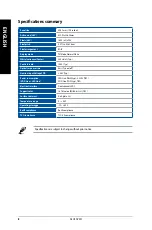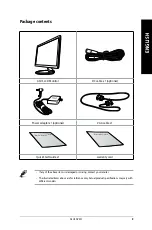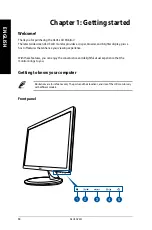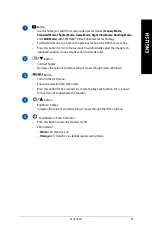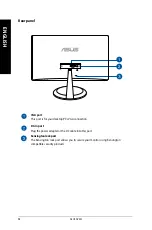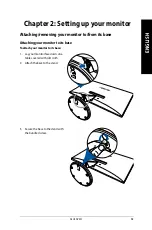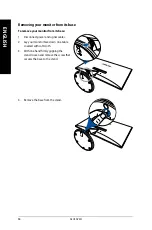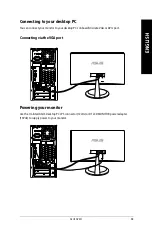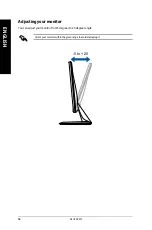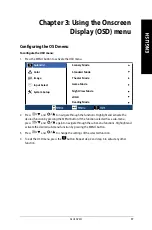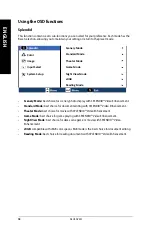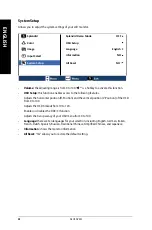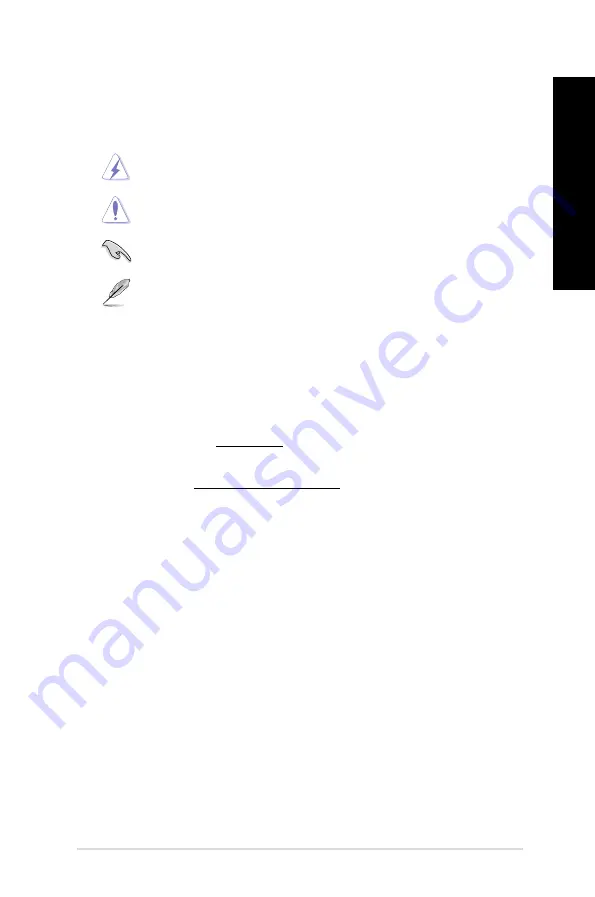
ASUS DV201
7
ENGLISH
Conventions used in this guide
To ensure that you perform certain tasks properly, take note of the following symbols used
throughout this manual.
DANGER/WARNING:
Information to prevent injury to yourself when trying to
complete a task.
CAUTION:
Information to prevent damage to the components when trying to
complete a task.
IMPORTANT:
Instructions that you MUST follow to complete a task.
NOTE:
Tips and additional information to help you complete a task.
Where to find more information
Refer to the following sources for additional information and for product and software updates.
ASUS websites
The ASUS website provides updated information on ASUS hardware and software products.
Refer to the ASUS website www.asus.com.
ASUS Local Technical Support
Visit ASUS website at http://support.asus.com/contact for the contact information of local
Technical Support Engineer.
Summary of Contents for DV201
Page 1: ...DT LCD Monitor DV201 User Guide ...
Page 23: ...ASUS DV201 23 ENGLISH ...