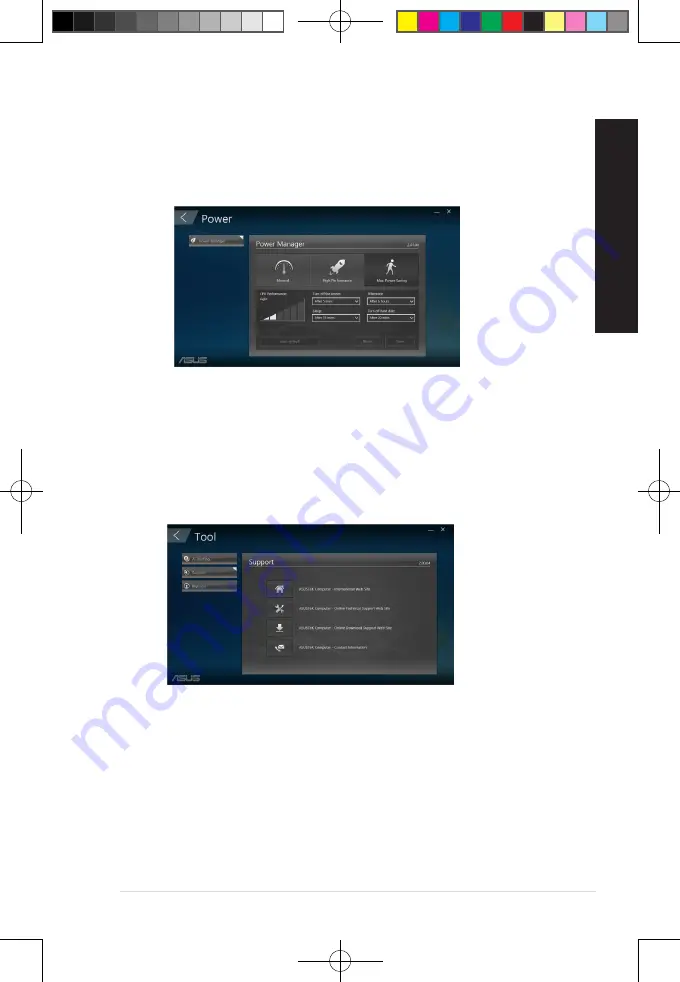
Power
Click
Power
on the main ASUS Manager screen to configure power management. With Power
Manager, you can specity time settings for system hibernation, sleep, display and hard drive activity.
Tool
Click
Tool
on the main ASUS Manager screen to access the Support screen, Ai Booting or MyLogo.
Support
Support lists links to ASUS support web sites and contact information.
ASUS Desktop PC
41
ENGLISH
ENGLISH
E19426_X500MA_DX500MA_U500MA_DU500MA_UM_V3.indd 41
E19426_X500MA_DX500MA_U500MA_DU500MA_UM_V3.indd 41
2021/11/12 15:51:41
2021/11/12 15:51:41





























