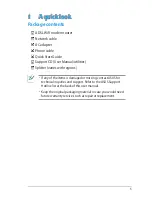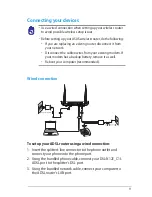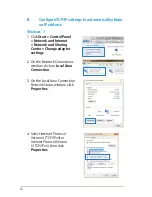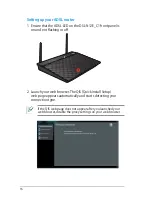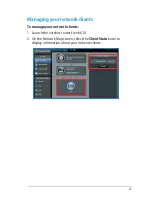8
Reset button
This button resets or restores the system to its factory default settings.
Power switch
Press to power on or off the system.
Power (DC-In) port
Insert the bundled AC adapter into this port and connect your router to a
power source.
LAN 1 ~ 4 ports
Connect network cables into these ports to establish LAN connection.
DSL port
Connect to a splitter or to a telephone outlet via an RJ-11 cable.
WPS button*
This button launches the WPS Wizard.
* WPS button can work as a WiFi button by configuring from
Advanced
Settings
>
Administration
page.
Rear features