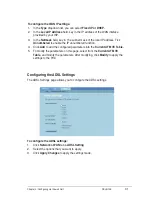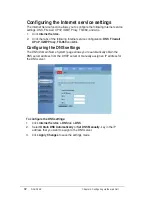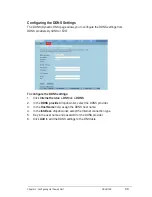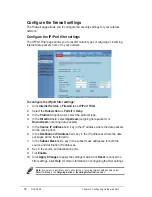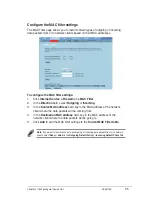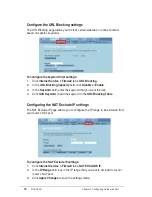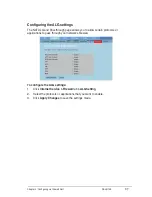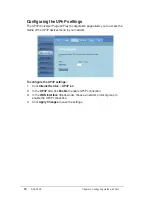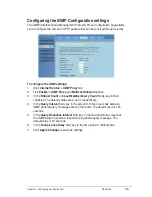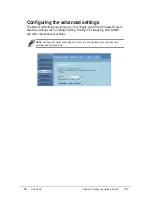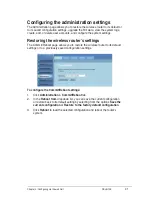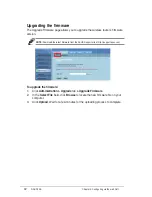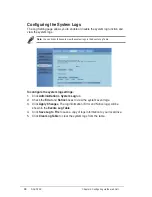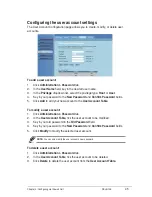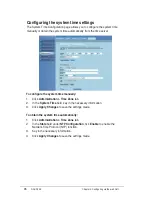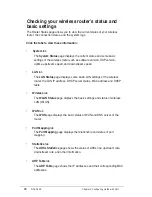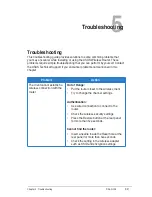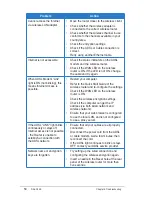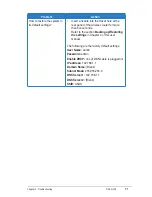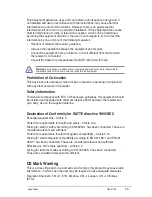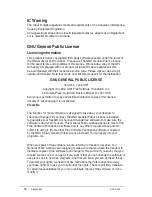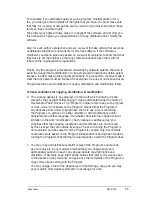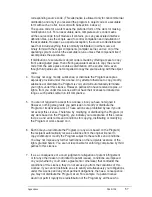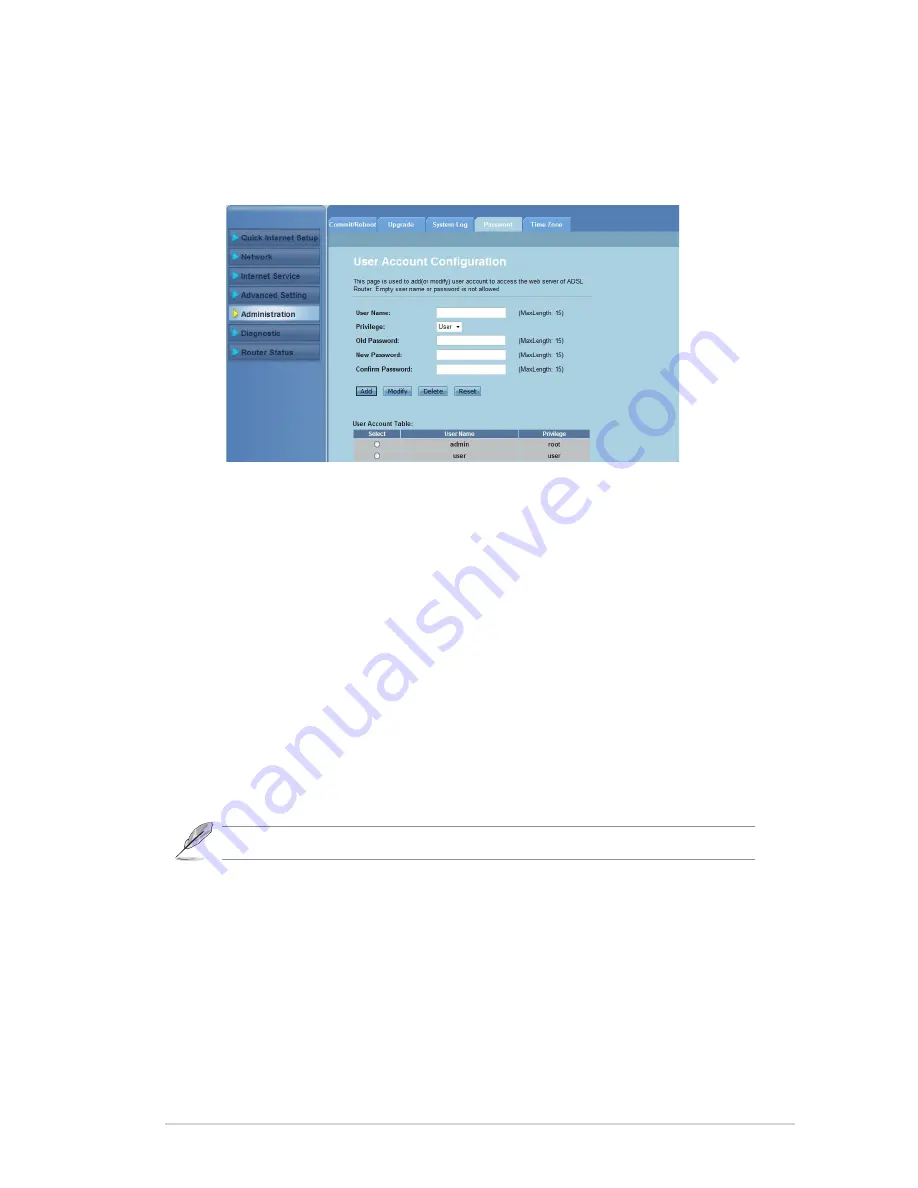
45
Chapter 4: Configuring via the web GUI
DSL-N12E
Configuring the user account settings
The User Account Configuration page allows you to create, modify, or delete user
accounts.
To add a user account:
Click
Administration > Password
tab.
In the
User Name
field, key in the desired user name.
In the
Privilege
dropdown list, select the privilege type:
Root
or
User
.
Key in your password to the
New Password
and
Confirm Password
fields.
Click
Add
to add your new account to the
User Account Table
.
To modify a user account:
Click
Administration > Password
tab.
In the
User Account Table,
tick the user account to be modified.
Key in your old password in the
Old Password
field.
Key in your password to the
New Password
and
Confirm Password
fields.
Click
Modify
to modify the selected user account.
NOTE:
You can only modify the user account’s new password.
To delete a user account:
Click
Administration > Password
tab.
In the
User Account Table
, tick the user account to be deleted.
Click
Delete
to delete the user account from the
User Account Table.
1.
.
.
4.
5.
1.
.
.
4.
5.
1.
.
.