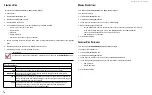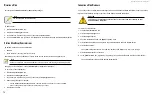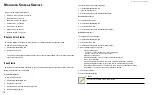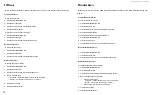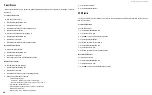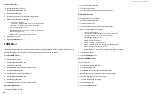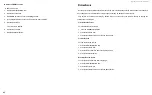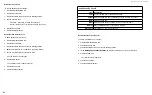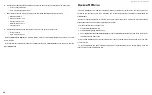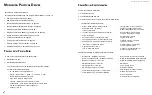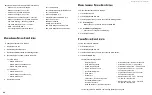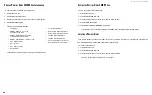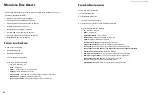DS300f G2 Series User Manual
76
3. Click the
Settings
button.
4. Click the Logical Drive Initialization Rate drop-down menu and choose a rate:
• Low
– Fewer system resources to Initialization, more to data read/write operations.
• Medium
– Balances system resources between Initialization and data read/write operations.
•
High
– More system resources to Initialization, fewer to data read/write operations.
5. Click the
Confirm
button.
r
ebuIlD
When you
rebuild a disk array, you are actually rebuilding the data on one physical drive.
• When a physical drive in a disk array fails and a spare drive of adequate capacity is available, the disk array
begins to rebuild automatically using the spare drive.
• If there is no spare drive of adequate capacity, but the Auto Rebuild function is ENABLED, the disk array
begins to rebuild automatically as soon as you remove the failed physical drive and install an unconfigured
physical drive in the same slot. See "Making Rebuild Settings" on page 76.
• If there is no spare drive of adequate capacity and the Auto Rebuild function is DISABLED, you must replace
the failed drive with an unconfigured physical drive, then perform a
Manual Rebuild
.
See "Rebuilding a Disk Array" on page 95 and "Spare Drives" on page <?>.
Also see "Disk Array Degraded / Logical Drive Critical" on page <?> and
"Disk Array Offline / Logical Drive
.
M
Aking
r
ebuild
s
ettings
1. Click the
Administration
tab.
2. Click the
Background Activities
icon.
The list of background activities appears.
3. Click the
Settings
button.
4. Click the
Rebuild Rate
drop-down menu and choose a rate:
• Low
– Fewer system resources to the Rebuild, more to data read/write operations.
• Medium
– Balances system resources between the Rebuild and data read/write operations.
• High
– More system resources to the Rebuild, fewer to data read/write operations.
5. Check the
Enable Auto Rebuild
box to enable Auto Rebuild (rebuilds when you swap out the failed drive
with a new one).
6. Click the
Confirm
button.
m
IGratIon
The term “Migration” means either or both of the following:
•
Change the RAID level of a logical drive.
•
Expand the storage capacity of a logical drive.
See
“Migrating a Logical Drive’s RAID Level” on page 169
and "RAID Level Migration" on page <?>.
M
Aking
M
igrAtion
s
ettings
To make migration settings:
1. Click the
Administration
tab.
2. Click the
Background Activities
icon.
The list of background activities appears.
3. Click the
Settings
button.
4. Click the
Migration Rate
drop-down menu and choose a rate:
• Low
– Fewer system resources to Migration, more to data read/write operations.
• Medium
– Balances system resources between Migration and data read/write operations.
• High
– More system resources to Migration, fewer to data read/write operations.
5. Click the
Confirm
button.
PDm
Predictive Data Migration (PDM) is the migration of data from the suspect physical drive to a spare drive,
similar to rebuilding a logical drive. But unlike Rebuilding, PDM constantly monitors your physical drives and
automatically copies your data to a spare drive before the physical drive fails and your logical drive goes Critical.
See "Running PDM on a Disk Array" on page 94 and "PDM" on page <?>.
M
Aking
PdM s
ettings
To make PDM settings:
1. Click the
Administration
tab.
2. Click the
Background Activities
icon.
The list of background activities appears.
3. Click the
Settings
button.
Summary of Contents for DS300 G2 Series
Page 1: ...ASUS Storage DS300 G2 Series ...
Page 11: ......
Page 34: ......
Page 38: ......
Page 262: ......