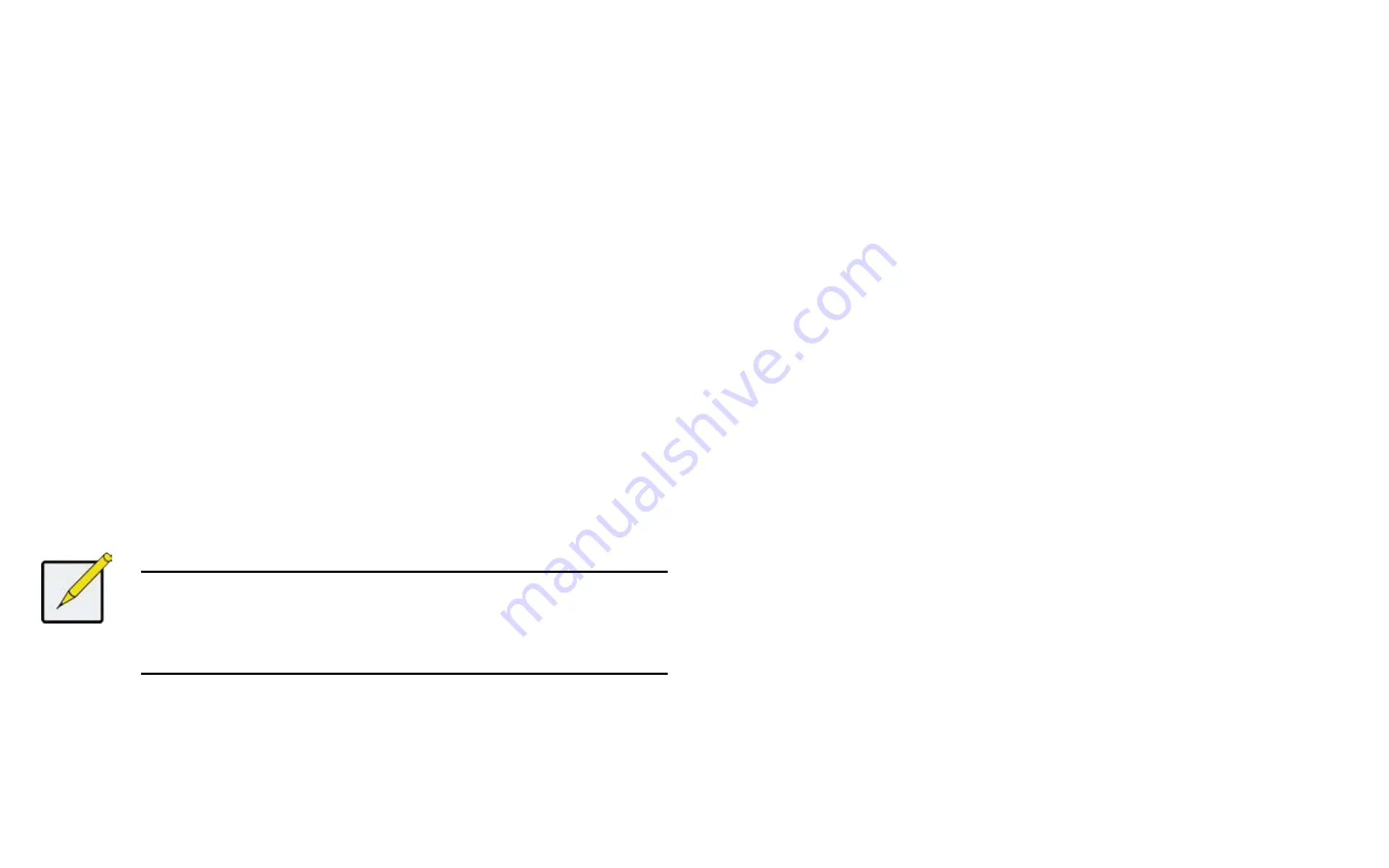
DS300f G2 Series User Manual
159
M
anaGInG
ups u
nIts
(Clu)
Uninterruptible Power Supply (UPS) Management includes the following functions:
•
"Viewing a List of UPS Units (CLU)" on page 159
•
"Making UPS Settings (CLU)" on page 159
•
"Viewing UPS Information (CLU)" on page 160
v
IewInG
a
l
ISt
of
uPS u
nItS
(clu)
To view a list of UPS units supporting the ASUS DS300f G2:
1. From the Main Menu, highlight
Additional Info and Management
and press
Enter
.
2. Highlight
UPS Management
and press
Enter
.
Information in the UPS List includes:
•
Operational Status
– OK means Normal.
On AC means the UPS is connected to a viable external AC power source.
On Battery means the external AC power source is offline and the UPS is running on battery power.
•
Capacity
– Backup capacity expressed as a percentage.
•
Remaining Minutes
– Number of minutes the UPS is expected to
power your system in the event of a power failure.
•
Loading
– Actual output of UPS as a percentage of the rated output. See the Note below.
Note
The maximum recommended Loading Ratio varies among models of UPS units. The
general range is 60% to 80%. If the reported Loading Ratio exceeds the recommended
value for your UPS unit:
Have fewer subsystems or peripherals connected to this UPS unit.
Add more UPS units, or use a higher-capacity UPS unit, to protect your RAID systems.
m
akInG
uPS S
ettInGS
(clu)
These settings control how the ASUS DS300f G2 subsystem detects the UPS unit and responds to data reported
by the UPS unit.
To make UPS settings:
1. From the Main Menu, highlight
Additional Info and Management
and press
Enter
.
2. Highlight
UPS Management
and press
Enter
.
3. Highlight
UPS Settings
and press
Enter
.
4. Perform the following actions as required:
• Verify the Current UPS Communication method. See Note 1:
SNMP – Network connection.
Serial – Serial connection.
Unknown – No connection.
• Choose a Detection Setting from the drop-down menu:
Automatic – Default. If a UPS is detected when the subsystem boots, the settings changes to Enable.
Enable – Monitors UPS. Settings changes, reports warnings, and logs events.
Disable – Monitors UPS only.
• Type values into the Threshold fields. See Note 2:
Running Time Remaining Threshold – Actual time below this value resets adaptive writeback cache to
writethrough.
Warning Temperature Threshold – Actual temperature above this value triggers a warning and logs an
event.
Loading Ratio Threshold – Actual loading ratio (percentage) above this threshold triggers a warning
and logs an event. See Note 3.
Battery Charge Remaining Threshold – Reserve capacity below this percentage triggers a warning and
logs an event.
• For UPS units with network cards, type the IP addresses or DNS
names in fields UPS 1 and UPS 2. See Note 4.
5. Press
Control-A
to save your settings.
Note 1:
ASUS DS300f G2 supports multiple UPS units using network or serial connections, but not a
combination of both methods.
Note 2:
Detection Setting must be set to Auto. If a UPS is detected, the settings changes to Enable.
Note 3:
The maximum recommended Loading Ratio varies among models of UPS units. The general range
is 60% to 80%.
Note 4:
To specify UPS units by DNS names, ask your IT administrator to add the DNS names to the DNS
server, before you make UPS settings.
Summary of Contents for DS300 G2 Series
Page 1: ...ASUS Storage DS300 G2 Series ...
Page 11: ......
Page 34: ......
Page 38: ......
Page 262: ......






























