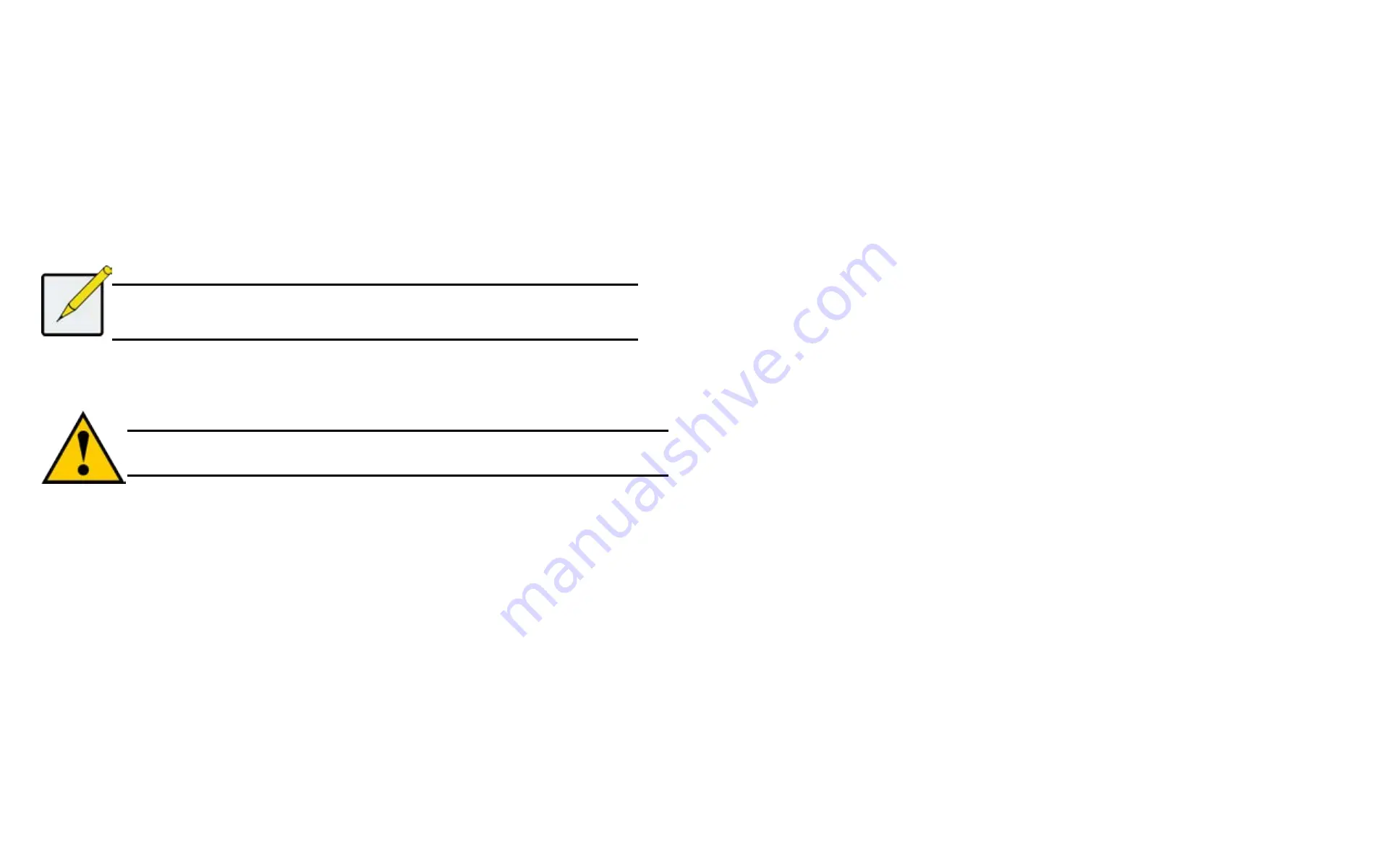
DS300f G2 Series User Manual
139
6. Highlight the following parameters and press the spacebar to toggle though the available choices:
•
Stripe size
– Press the spacebar to choose: 64 KB, 128 KB, 256 KB, 512 KB, or 1 MB.
•
Sector size
– Press the spacebar to choose: 512 B; 1 KB, 2 KB, or 4 KB.
•
Write Policy
– Press spacebar to choose: Write Back or Write Through.
•
Read Policy
– Press spacebar to choose: No Cache, Read Cache, or Read Ahead Cache.
7. Highlight P
referred Controller ID
and press the spacebar to toggle among
1
,
2
, or
Automatic
.
8. Highlight PerfectRebuild and press the spacebar to toggle Enable or disable.
9. RAID 30, 50 and 60 only. Highlight
Number of Axles
and press the spacebar to choose the number of axles.
10. Highlight
Save Logical Drive
and press
Enter
.
Note
If you did not use all of the available capacity of the disk array, you can create an
additional logical drive at this point.
D
eletInG
a
l
oGIcal
D
rIve
(clu)
Caution
When you delete a logical drive, you delete all the data it contains. Back up all
important data before deleting a logical drive.
To delete a logical drive from a disk array:
1. From the Main Menu, highlight
Disk Array Management
and press
Enter
.
2. Highlight the disk array that contains the logical drive you want to delete and press
Enter
.
3. Highlight
Logical Drives in the Disk Array
and press
Enter
.
4. Highlight the logical drive you want to delete and press the spacebar to mark it.
The mark is an asterisk (*) to the left of the listing.
5. Highlight
Delete Marked Logical Drives
and press
Enter
.
6.
Press Y to confirm the deletion.
Press Y again to re-confirm.
v
IewInG
l
oGIcal
D
rIve
I
nformatIon
(clu)
To view logical drive information:
1. From the Main Menu, highlight
Logical Drive Management
and press
Enter
.
2. Highlight the logical drive you want and press
Enter
.
The information and settings screen appears.
3. Highlight any of the following and press
Enter
to view more information:
•
Check Table
– Read Check, Write Check, and Inconsistency Check Tables
•
Logical Drive Statistics
v
IewInG
l
oGIcal
D
rIve
S
tatIStIcS
(clu)
To view logical drive information:
1. From the Main Menu, highlight
Logical Drive Management
and press
Enter
.
2. Highlight the logical drive you want and press
Enter
.
The information and settings screen appears.
3. Highlight
Logical Drive Statistics
and press
Enter
.
The statistics screen appears.
To clear logical drive statistics, see "Clearing Statistics (CLU)" on page 167.
v
IewInG
the
l
oGIcal
D
rIve
c
heck
t
able
(clu)
To view logical drive information:
1. From the Main Menu, highlight Logical Drive Management and press
Enter
.
2. Highlight the logical drive you want and press
Enter
.
3. Highlight Check Table and press
Enter
.
4. Highlight one of the following options and press
Enter
:
•
Show All Records
•
Read Check Table
•
Write Check Table
•
Inconsistent Check Table
Summary of Contents for DS300 G2 Series
Page 1: ...ASUS Storage DS300 G2 Series ...
Page 11: ......
Page 34: ......
Page 38: ......
Page 262: ......






























