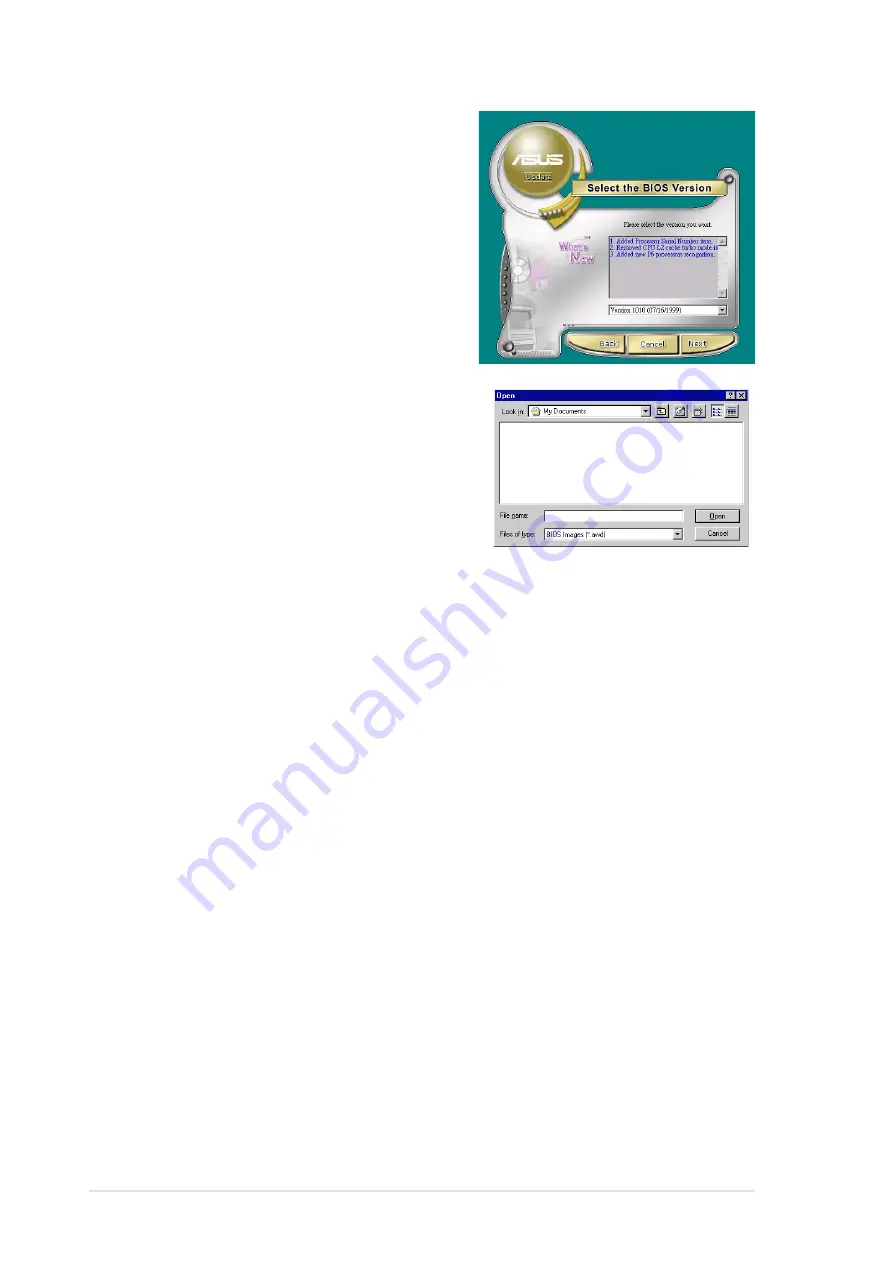
5-6
Chapter 5: Software support
4. From the FTP site, select the
BIOS version that you wish to
download. Click Next.
5. Follow the instructions on the
succeeding screens to complete
the update process.
If you selected the option to update
the BIOS from a file, a window pops
up prompting you to locate the file.
Select the file, click Save, then follow
the screen instructions to complete
the update process.
Summary of Contents for D700-NSB
Page 1: ...Motherboard P4S333 VM User Guide ...
Page 11: ...Chapter 1 Product introduction ...
Page 12: ...ASUS P4S333 M motherboard ...
Page 20: ...1 8 Chapter 1 Product introduction ...
Page 21: ...Chapter 2 Hardware information ...
Page 22: ...ASUS P4S333 M motherboard ...
Page 50: ...2 28 Chapter 2 Hardware information ...
Page 51: ...Chapter 3 Powering up ...
Page 52: ...ASUS P4S333 M motherboard ...
Page 55: ...Chapter 4 BIOS setup ...
Page 56: ...ASUS P4S333 M motherboard ...
Page 90: ...4 34 Chapter 4 BIOS Setup ...
Page 91: ...Chapter 5 Software support ...
Page 92: ...ASUS P4S333 M motherboard ...
Page 99: ...Glossary ...
Page 100: ...ASUS P4S333 M motherboard ...
Page 107: ...Index ...
Page 108: ...ASUS P4S333 M motherboard ...
Page 112: ...I 4 Index ...





























